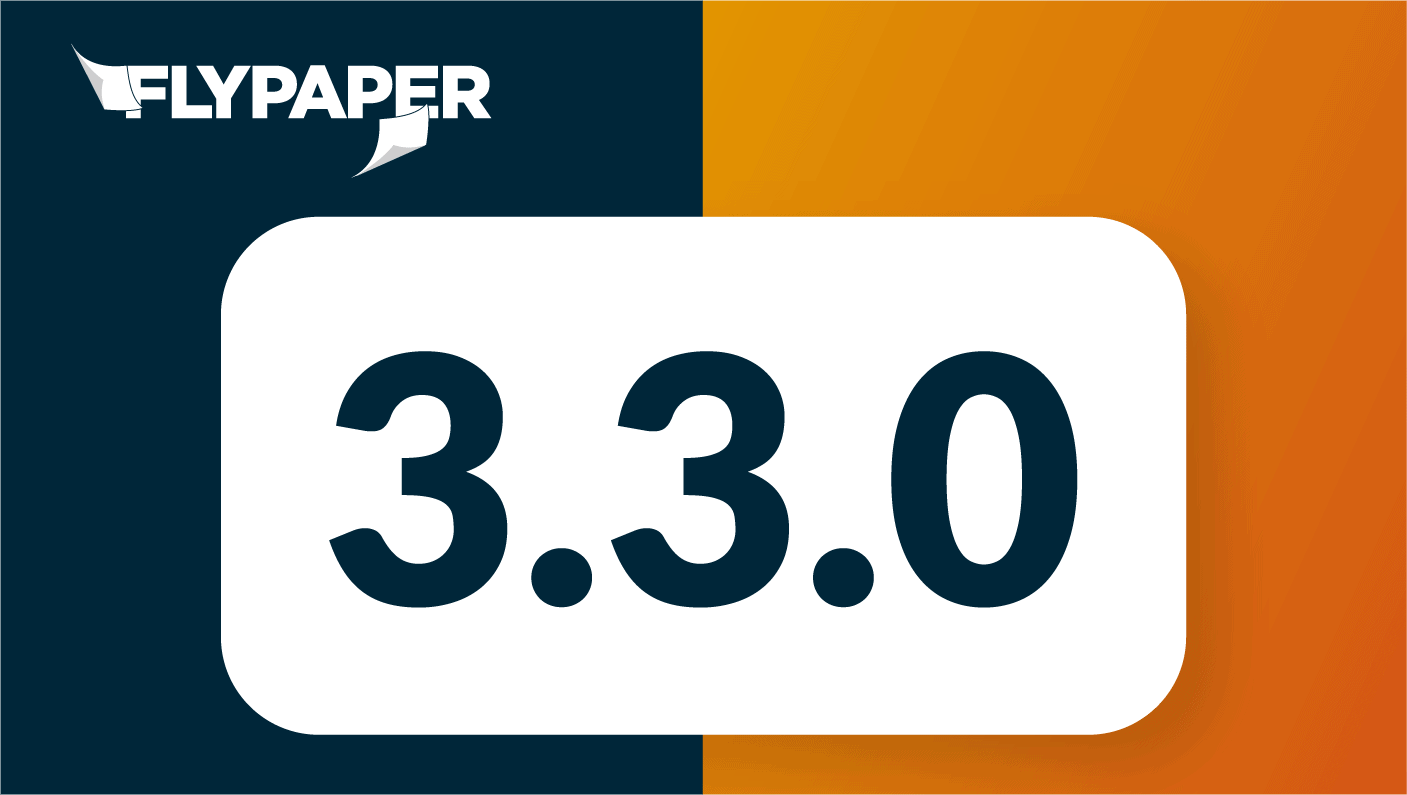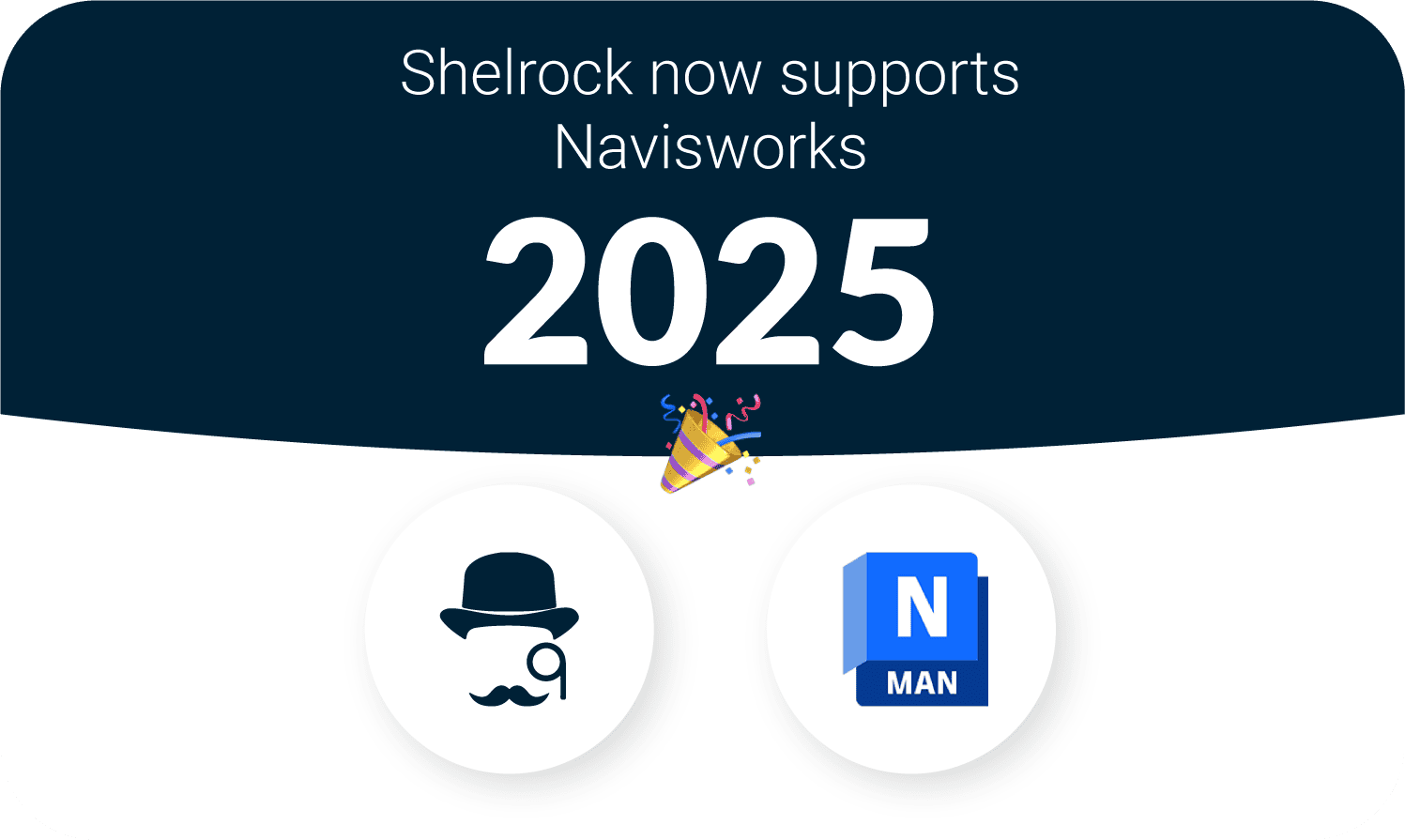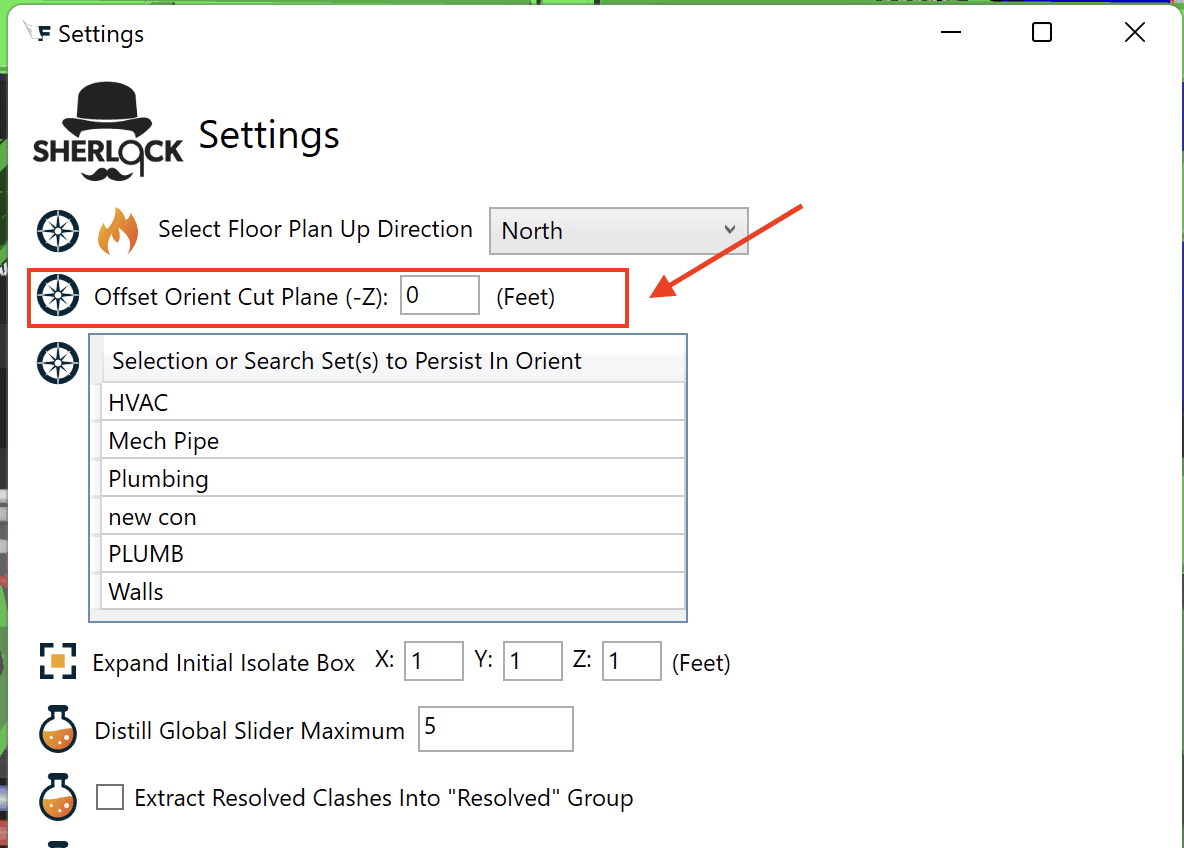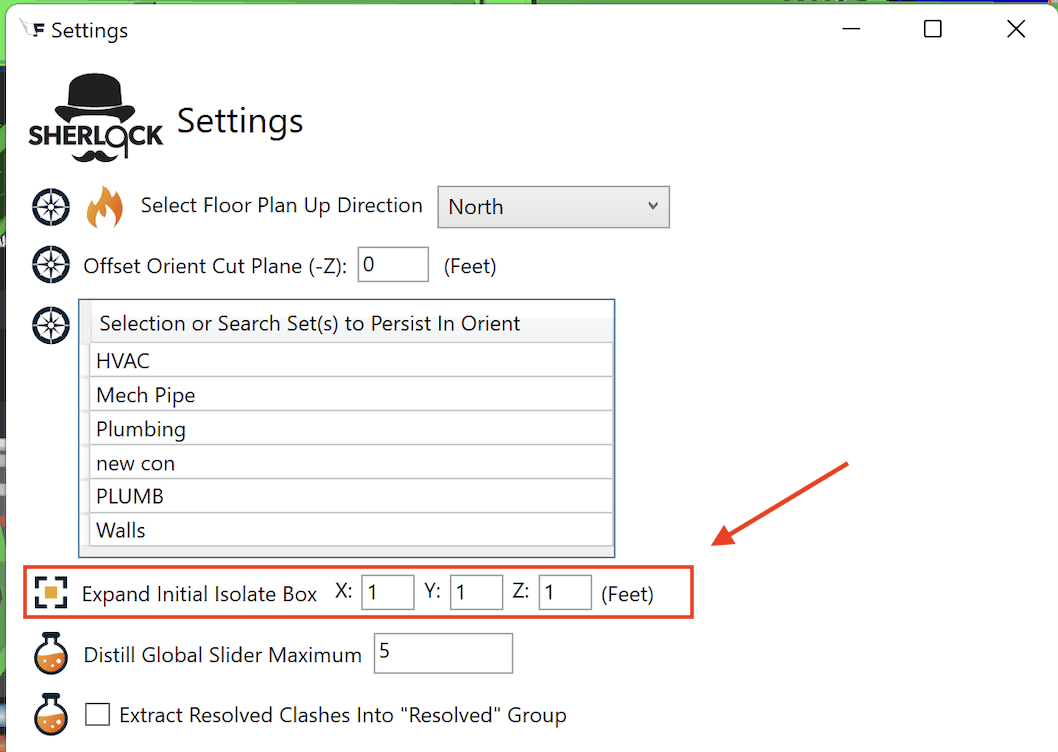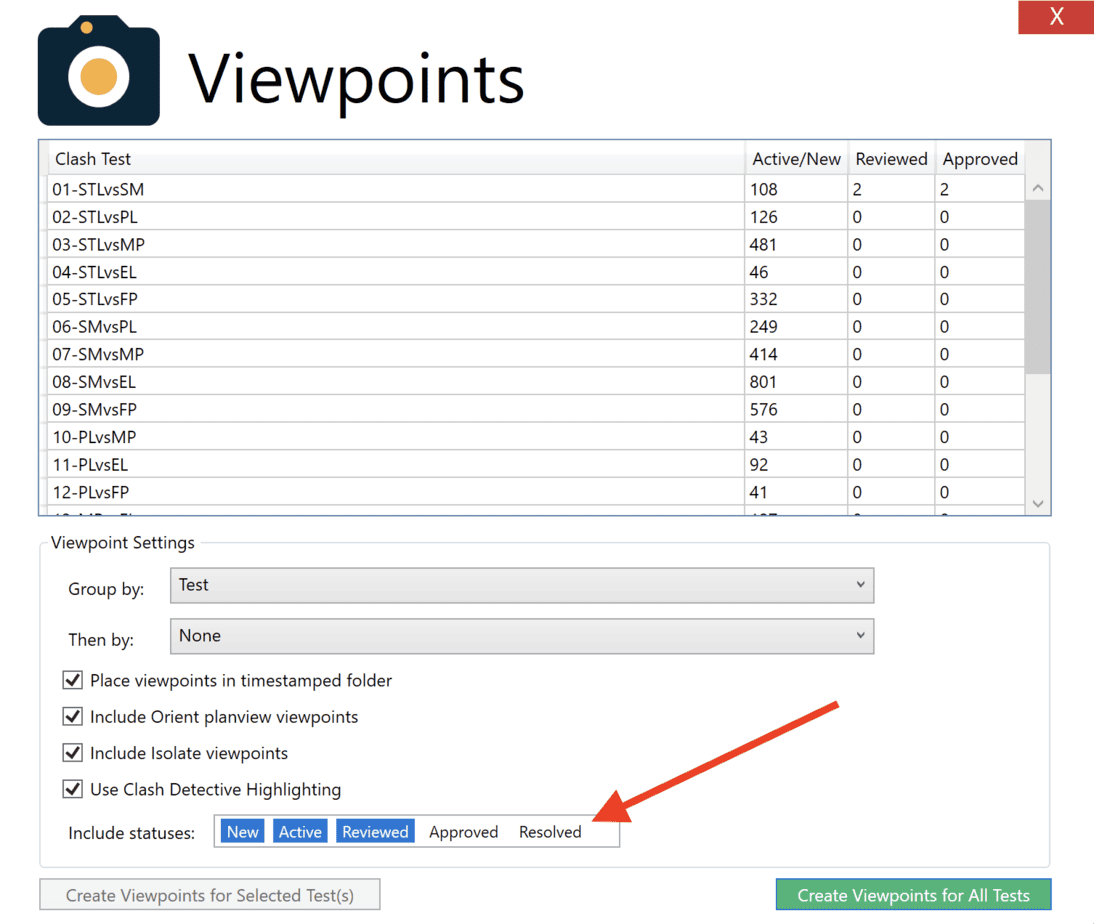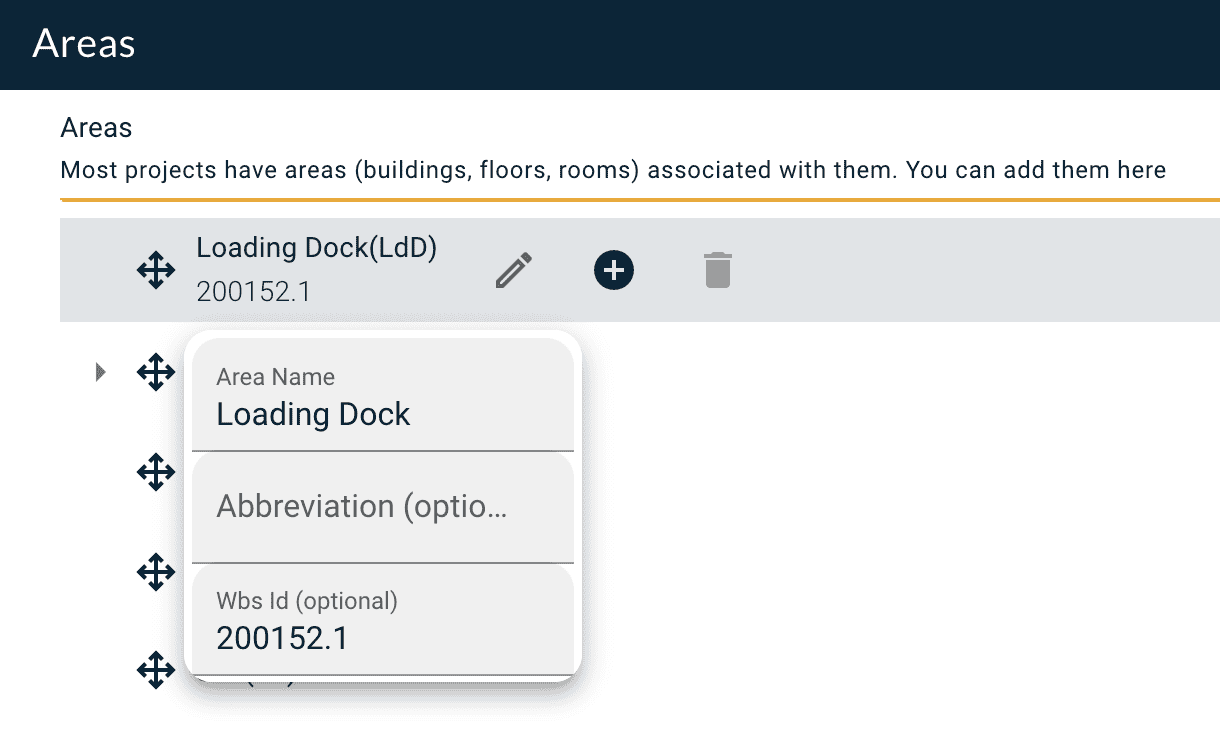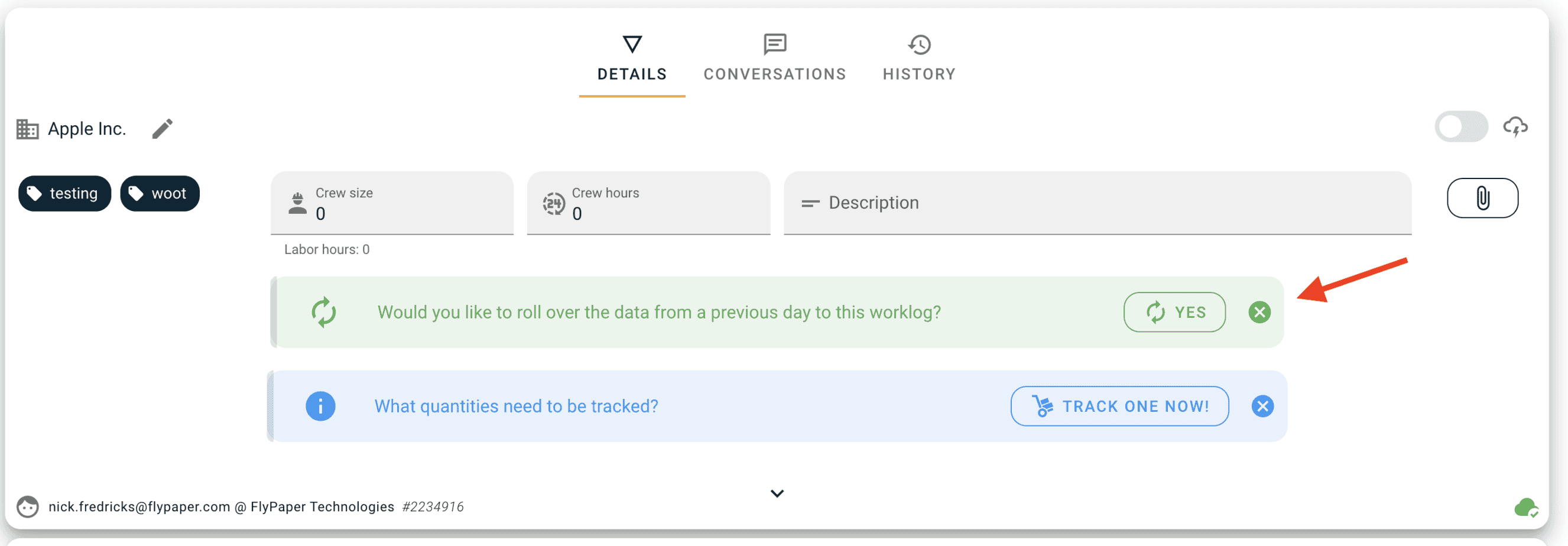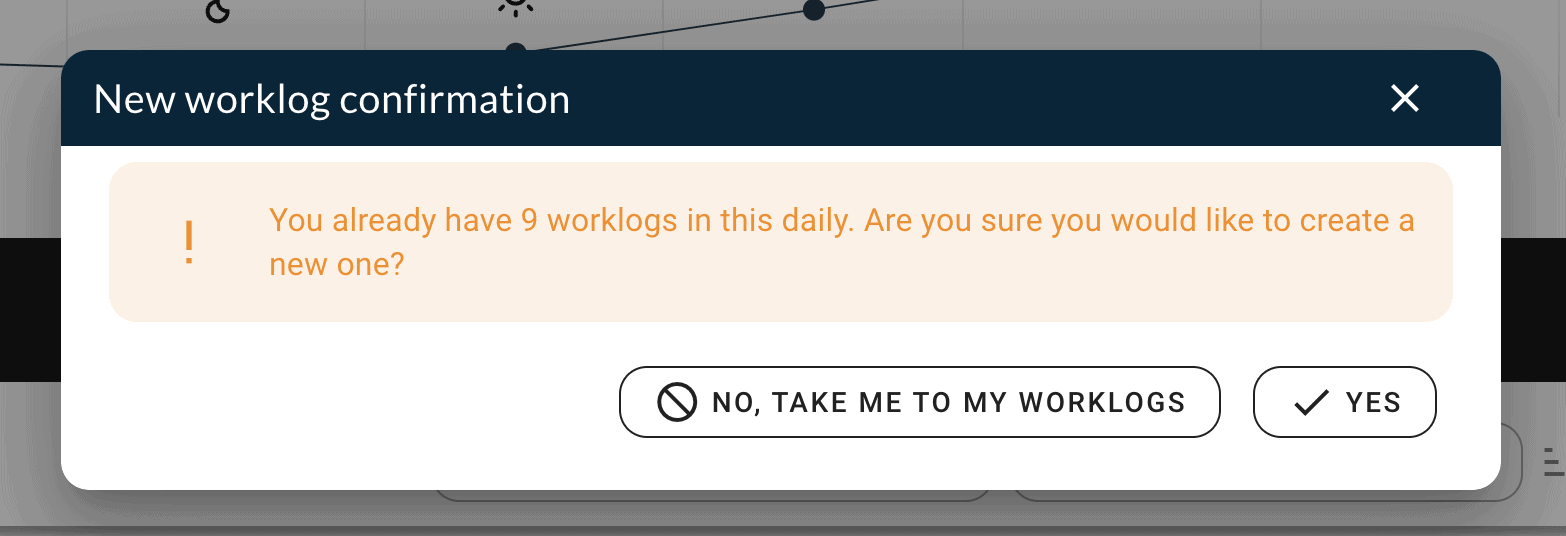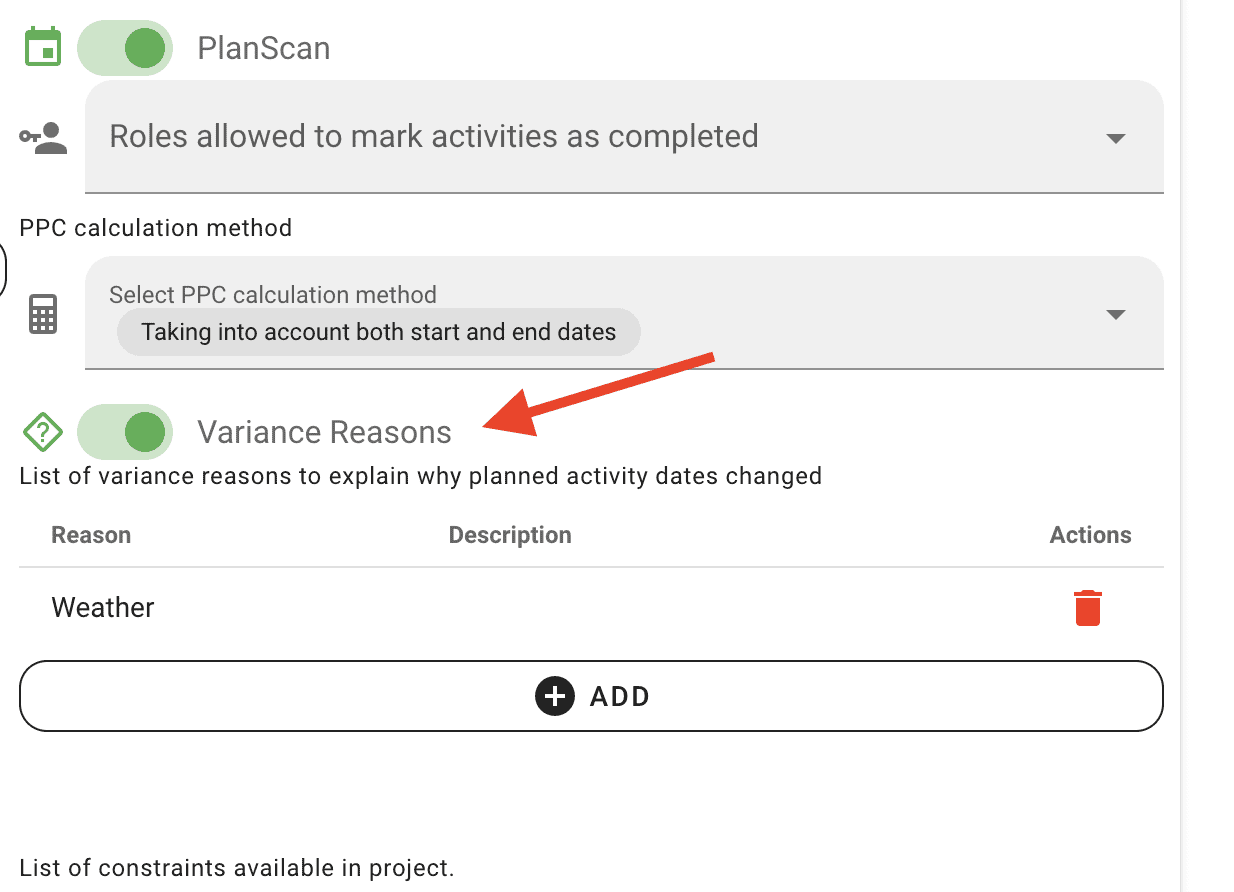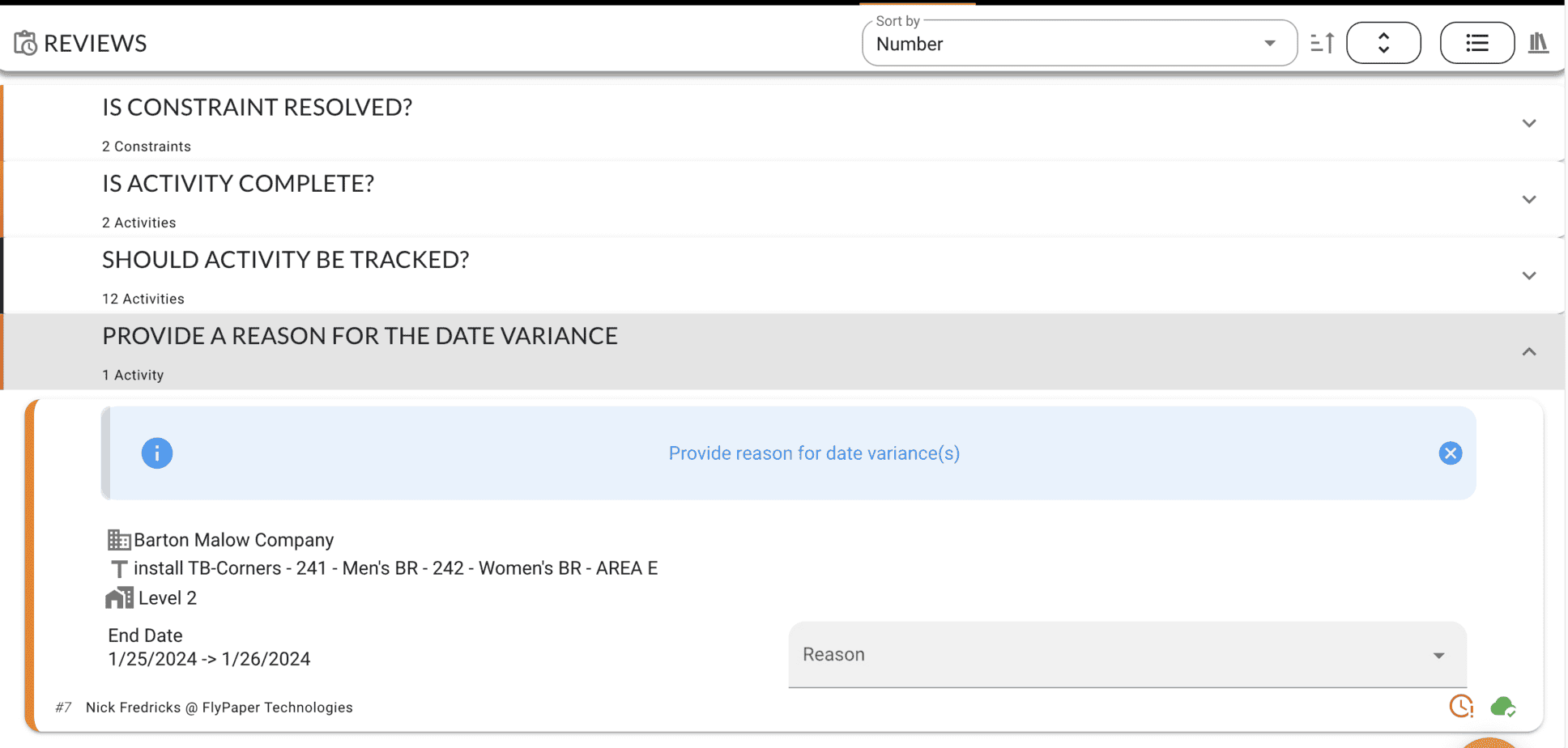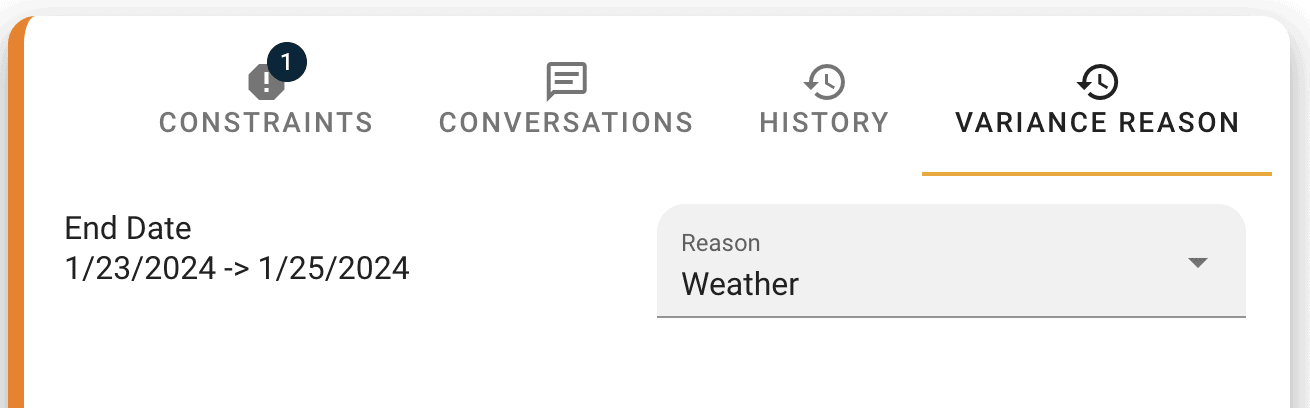What's new?
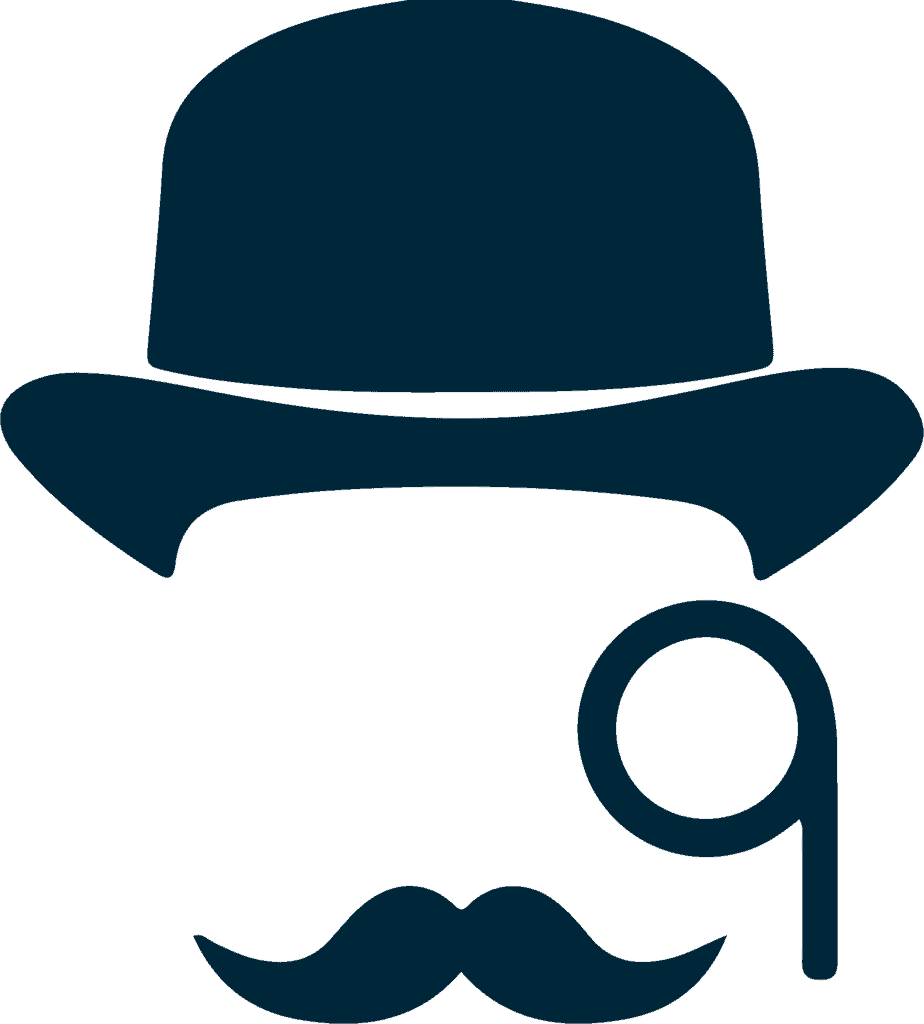
- Navisworks 2025
- Orient cut plane z offset
- Isolate box offset
- Procore Integration Updates

- Areas are easier to edit
- Automatic company color from logo

- More prominent rollover options
- Add a new worklog confirmation
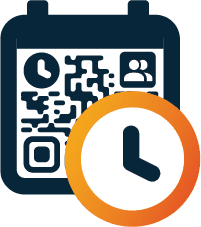
- New Variance Reasons feature
- Print the Timeline to a giant PDF
- Completely redesigned P6 export
- Updates to Blank Sticky note printing
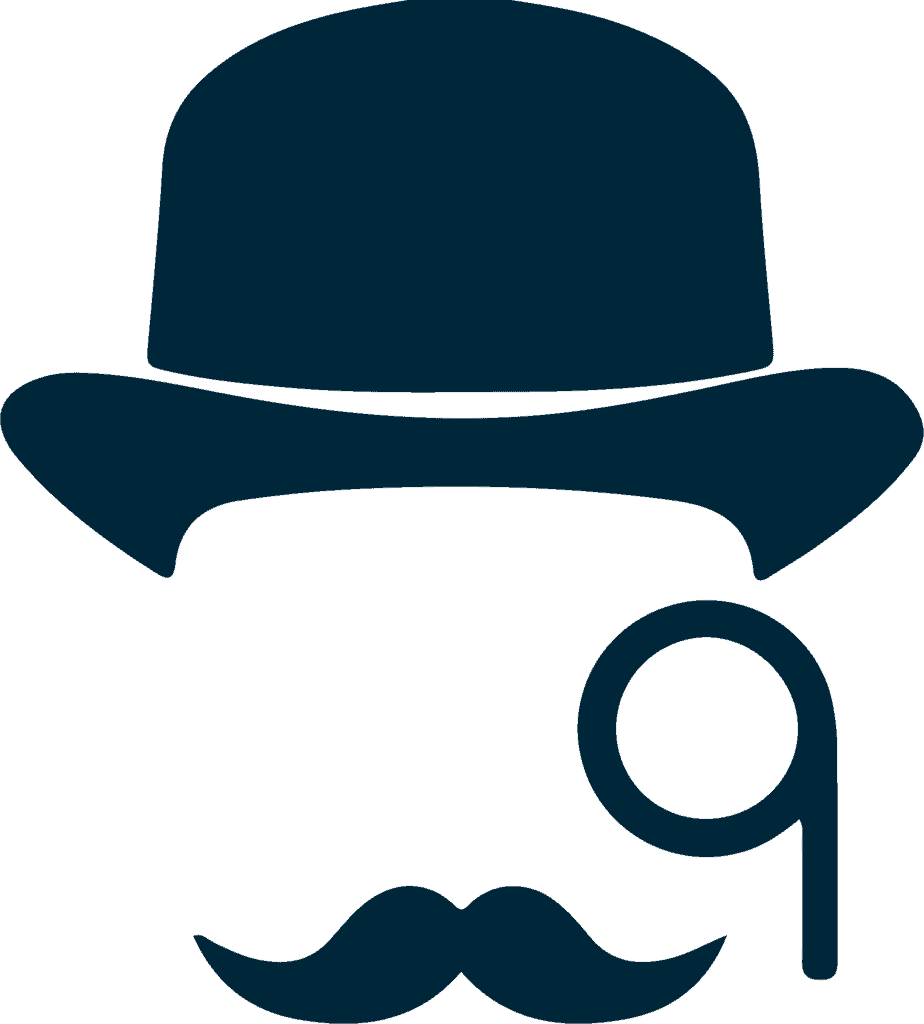
Sherlock
Our Navisworks plugin that unlocks a world of features and power-ups that Navisworks alone cannot provide.
New to Sherlock? CLICK HERE
Navisworks 2025 support
Navisworks 2025 support is here! Get it from https://flypaper.com/sherlock-download-links. With the release of 2025 support comes the sunsetting of 2021 support. Sherlock 2021 will continue to operate but will no longer receive feature or bug updates.
Orient cut plane z offset
We’ve added a new Orient Z Offset setting. With this you can add an offset to the automatic cut plane Orient creates when in a multi-level model. This is great for setting that cut plane below the finish floor of the level above.
Isolate bounding box offset
You can now adjust the default Isolate bounding box in the Settings dialog by specifying an X, Y, and/or Z expansion offset. This will grow the initial bounding box by those values providing a buffer around the selected clash or items.
Viewpoints can now be made for resolved clashes
Previously viewpoints could only be generated for New, Active, Reviewed, and Approved clashes. You can now choose to produce viewpoints for Resolved clashes as well.
Procore Integration Updates
- Added the ability to pull comments and/or redline text from clashes into the description field of the created Procore CI.
- If a clash is Approved and the linkedProcore CI changes status to “Ready for Review” or “Moved to Observation,” the sync tool will do nothing. It previously would change that approved clash to reviewed.
- Added Trade field to create issue in Procore integration. This has also been hooked up to your Configurable Fieldset settings.
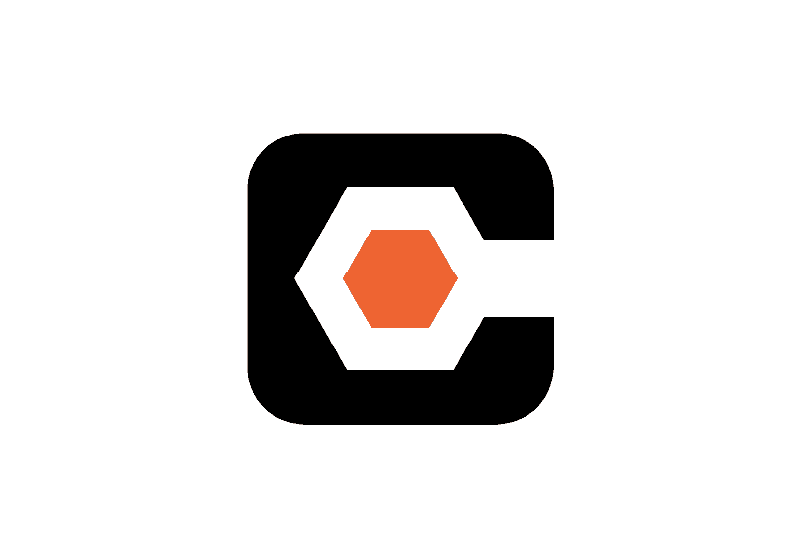
Bugs
We’re always hard at work squashing bugs!
- Fixed an issue causing you to need to login to Procore over and over again.
- Fixed an issue causing some CI’s to not create
- Fixed an issue causing areas to not save if the filename had an apostrophe in it.
- Fixed an issue causing it to be impossible to connect your Procore account.
- Fixed an issue where the isolate viewpoints from the viewpoints tool was not respecting the isolate expansion offset in the settings dialog.

Platform
The base we build from to create everything FlyPaper.
Better management of Areas
The area management in project admin has been rewritten with a focus on making it easier to use and fixing bugs with reordering the areas.
Automatic company color from logo
As of this release if you upload a logo to a company in a project and that company does not already have a defined color we now analyze the logo and automatically assign the main color we find in the logo to the company. Don’t worry you can always pick a different color manually if you want.

Daily
Our Superintendent reporting tool. Simply report what is happening on your jobsite.
New to Daily? CLICK HERE
More prominent rollover functionality
Daily has always rolled over your worklogs from day to day but they are blank by default. If you wanted to copy the data from the previous day you had to click the “show more” button and then click on the “rollover” button. That button is still there but we have now also added an Alert to the worklog that asks you if you want to rollover your data for quick access.
Are you sure you want to add another worklog?
Some users have been under the impression that they need to hit “Add worklog” every day. This isn’t true since their worklogs from the previous day automatically rollover blank to today. This caused some users to have hundreds of blank worklogs in the daily. We have now introduced a “Are you sure” dialog when a user is trying to add a new worklog when they have more than two already. If they hit no, the list of worklogs is automatically filtered to just show their worklogs and it scrolls them to the first one to edit.
Bugs
- Surveys sometimes changes the yes/no buttons when you fill it out
On some Daily projects Survey answers were getting reset as you answered subsequent questions. This bug was resolved.
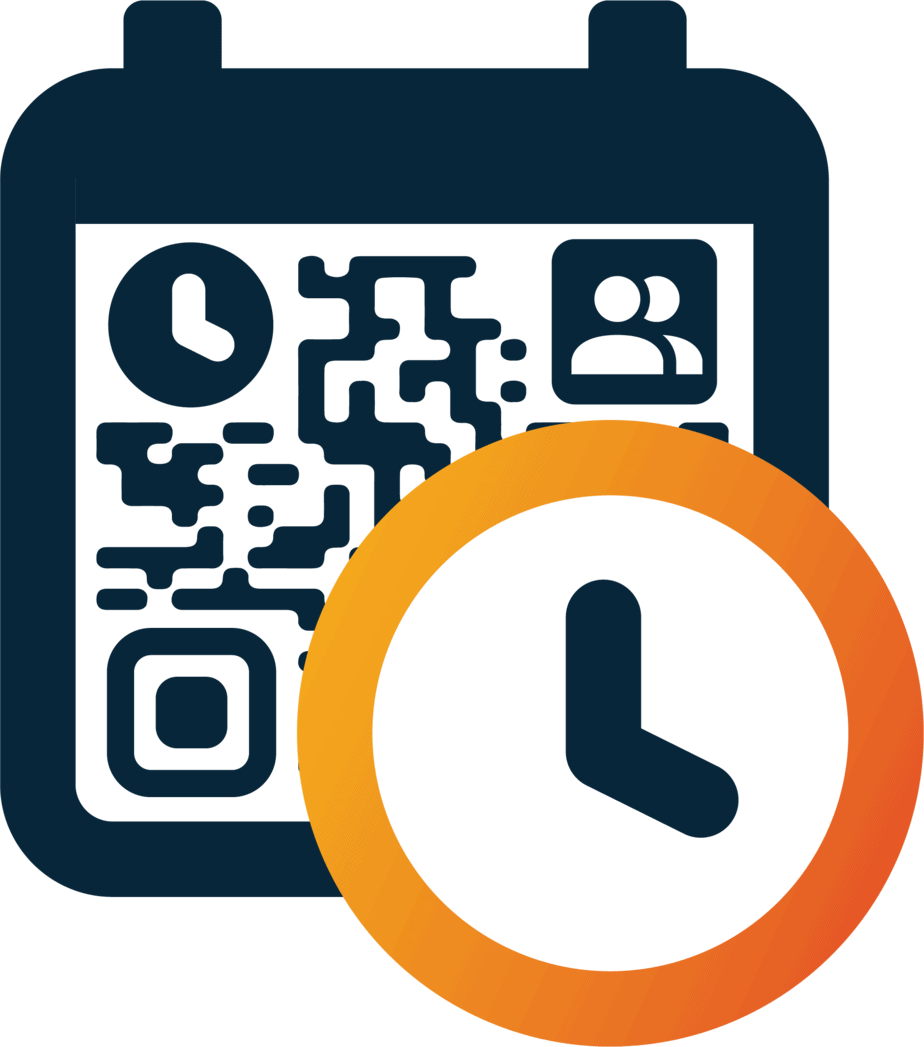
PlanScan updates
A virtual and physical pull planning solution, currently in private beta.
Want to know more? Contact us at support@flypaper.com
Variance reasons
In project admin, you can now turn on a new PlanScan feature called “Variance Reasons”. When enabled, if an in-progress activity has its dates changed the app will now ask for a reason for the change. In project admin, you can define a preset list of reasons.
Variance Reasons in the Review tab
When “Variance Reasons” are enabled in Project Admin, any in-progress activity that has its dates changed will require a reason for the change. If one is not provided the activity will be placed in the “Reviews” tab of PlanScan for you to fill out the reasons at a later date.
Variance Tab in Activity
You can now review an activity’s “Variance Reasons” by going to the “Variance Reasons” tab in the Activity.
Remember grid view vs list view
A little quality of life improvement we made to the entire platform is we now remember where you were using the list view of records vs grid view when you refresh the app. Previously if you liked using list view you had to click it each time you opened the app.
Fill empty sticky notes with blank versions
When printing activities sometimes there were not enough activities to fully fill a page. Those sticky notes were previously left blank during the print which rendered them useless. Now we automatically fill those empty sticky notes with our blank sticky notes that include QR codes for your use as handwritten activities during your meeting.
Print blank sticky notes for multiple companies
When printing blank sticky note pages you can now select multiple companies. If you select 2 companies and 2 pages you will get 2 pages of blank sticky notes per company.
Print the timeline to a pdf
You asked and we delivered. You can now print your entire PlanScan Timeline to a single-page PDF for distribution to your team. You can choose the size of the PDF as well so if you want to print your entire schedule for a wall in your trailer you can do that with this feature.
Import your P6 WBS to create Areas automatically
In the previous release, we added the ability for you to add P6 WBS ID’s to your Project’s areas. This is great when you are importing activities from P6 because we can now automatically assign areas to those activities based on the WBS of the activity in P6. In this release, we have gone a step further and made it possible for you to create your Project’s areas from a P6 WBS export. This makes it fast and easy for you to get your areas created just by exporting the WBS from your P6 project to Excel.
Added note in margin of blank sticky PDF pages
The blank sticky note pdf pages cannot be copied and printed again because they contain unique QR codes. In order to make sure all users are aware of this we have added “Do not print more than one time, the QR codes cannot be reused” to the margin of all blank sticky note pdfs.
Importing P6 activities can now update dates
Prior to this update if you were to import activities from P6 twice we would simply create those activities twice in PlanScan. Now we identify already imported activities, show you the list of those activities and if the P6 import has different dates for those activities we show you the existing dates in PlanScan next to the new dates from P6. You then have the option to accept those changes on a case-by-case basis to update the dates in PlanScan.
Completely new P6 export
With this release comes a complete rewrite of how the P6 export works. It now requires a current export of your P6 activities which PlanScan updates and gives back to you. We have also introduced a “Track in master schedule” toggle for every activity in PlanScan. Only if that is toggled on will a P6 activity be created for that Activity or be updated by date changes in that activity. We will have a video demonstrating this new feature soon.
Removed the duration milestone type
In this release, we have removed the Duration type from Milestones in PlanScan. This type caused too much confusion for users and in the Last Planner system only Start and Finish milestones exist. This brings PlanScan in alignment with that.
Bugs
- We corrected many small bugs in this release, you should notice PlanScan being more stable as you use it.
We want to hear from you!
You can easily share feedback and bugs with us by clicking the feedback button in the App Bar, and through there you can attach screenshots and files to help document what you’re trying to share with us.
FlyPaper Academy
Want some pro tips on how to use Sherlock or Daily? We’ve got you covered, you can check out our series of tutorials that show you how to get the most out of FlyPaper’s products.