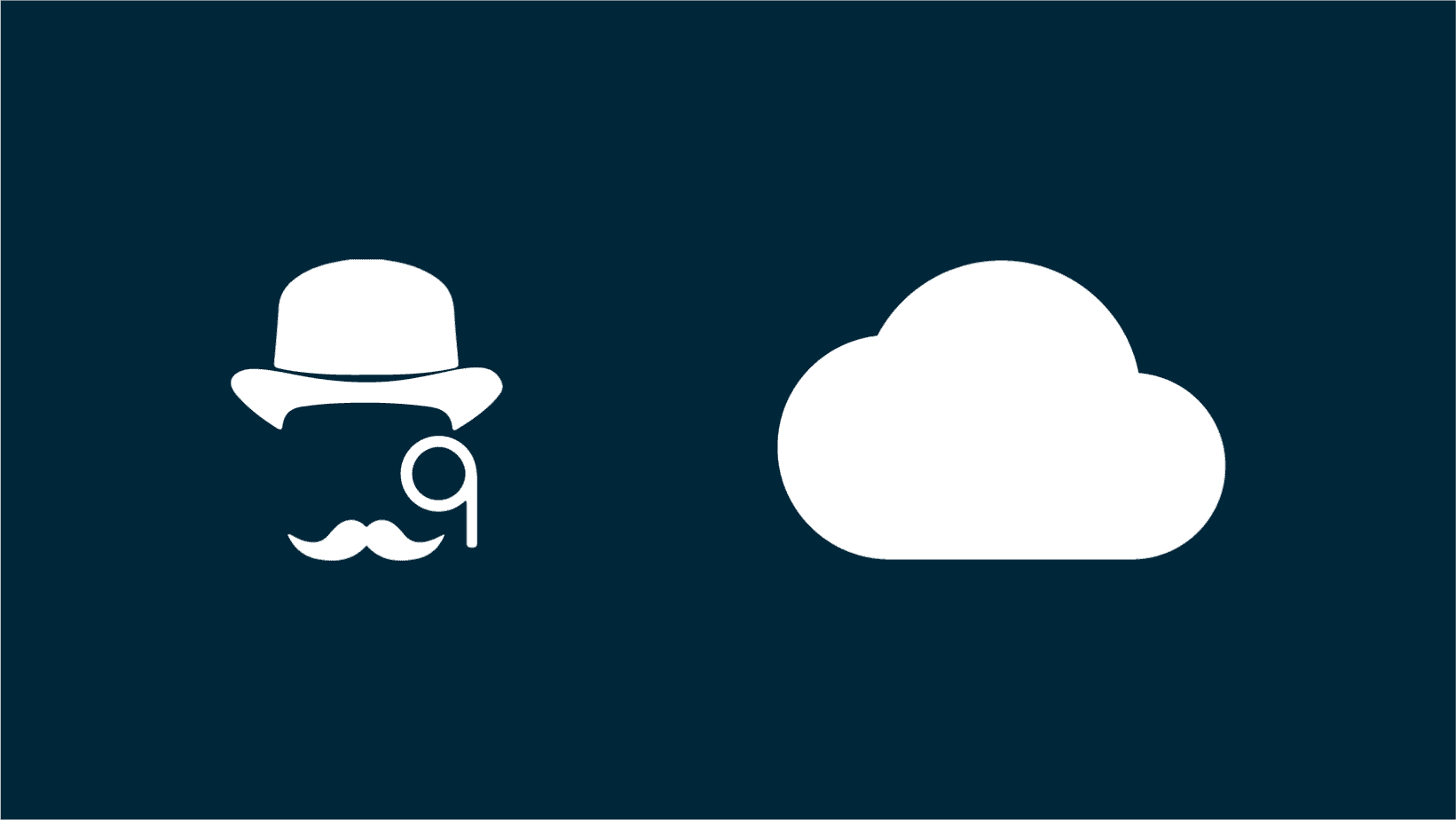This article is a breakdown of Sherlock’s internet usage.
Sherlock communicates with 4 servers each with their own purpose. Sherlock does not send any model data to our servers, all processing is done locally by the application.
License Server (required)
Host
https://flypaperqlm.azurewebsites.net
The license server’s purpose is to validate license keys. The data that is transmitted to the server is:
- Machine Name,
- User Name
- License Key
- Unique computer ID that Sherlock creates
Auto-update Server (optional)
Host
https://flypaper.com/sherlock/releases/FlyPaperSherlock<REPLACE WITH YEAR OF NAVISWORKS>
The auto-update server is used to transmit updates to Sherlock, which are automatically installed when Navisworks is reopened. No data is transmitted to this server, only read from.
Notes
- This server’s host changes for each year of Navisworks you use.
- If this server is not whitelisted you will need to manually install updates.
Log Server (optional)
Host
https://monitoring.us-east-2.amazonaws.com
stringThe log server is used for sending FlyPaper usage and error logs for support and bug fixing. The data that is transmitted to the server is:
- Machine Name
- User Name
- Company Name
- Sherlock settings values during feature operation
- Stack traces
- File names
Notes
- This can be disabled by blocking access to the host or by setting the registry key of HKEY_CURRENT_USER\Software\FlyPaper\Sherlock\DisableCloudLogs to a string value of 1
- If this is not whitelisted (or disabled via the registry), Sherlock will still log this information locally on the machine in %appdata%\FlyPaper\Sherlock<REPLACE WITH YEAR OF NAVISWORKS>. If needed for debugging purposes your company could choose to send us those log files manually. Here’s an article explaining how to obtain them.
Procore API Server (required only if using Procore integration)
Host
https://*.procore.com
The Procore API server is used for executing Procore API calls for our integration to function, the integration will not work without allowing this domain. The data that is transmitted to the server is:
- Coordination issues data.
- https://developers.procore.com/reference/rest/v1/coordination-issues?version=1.0