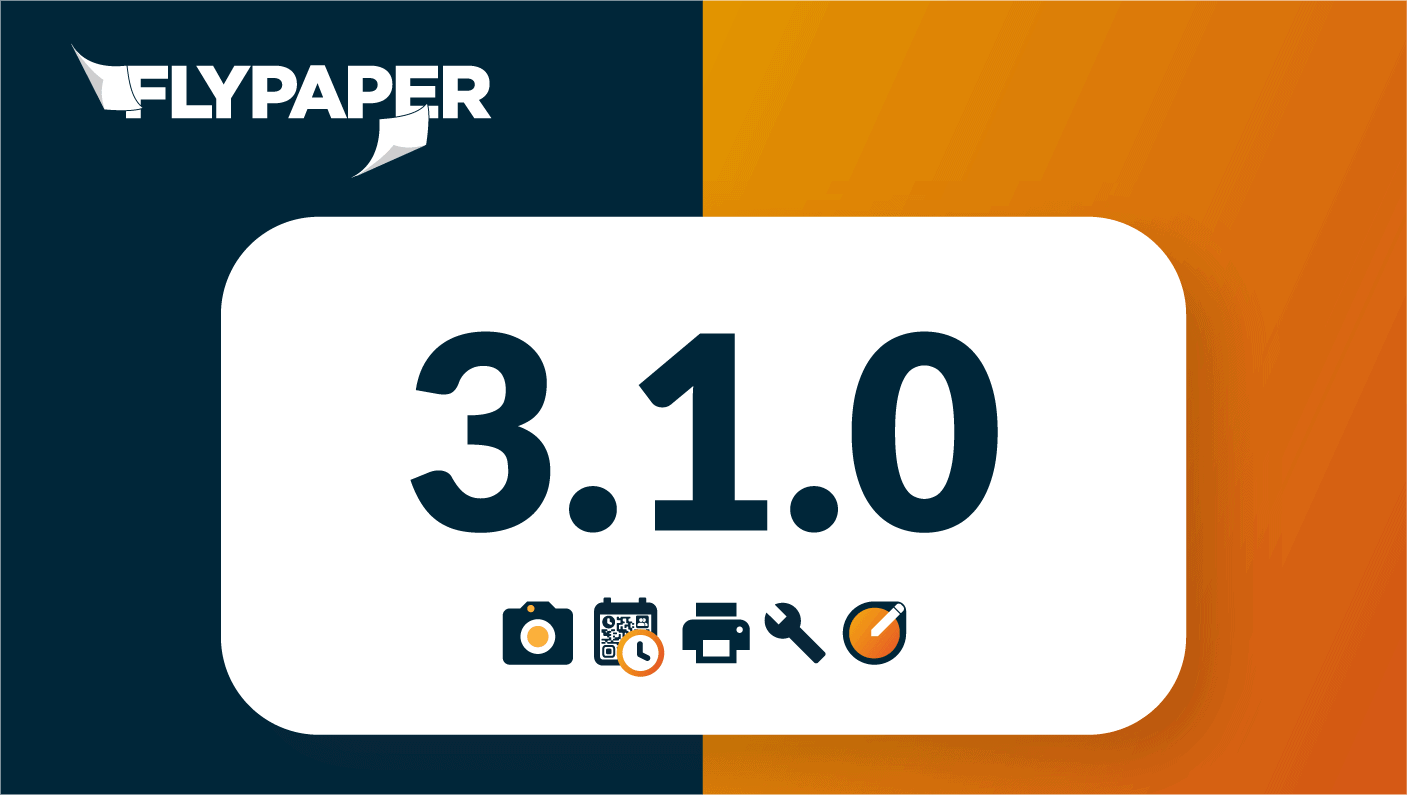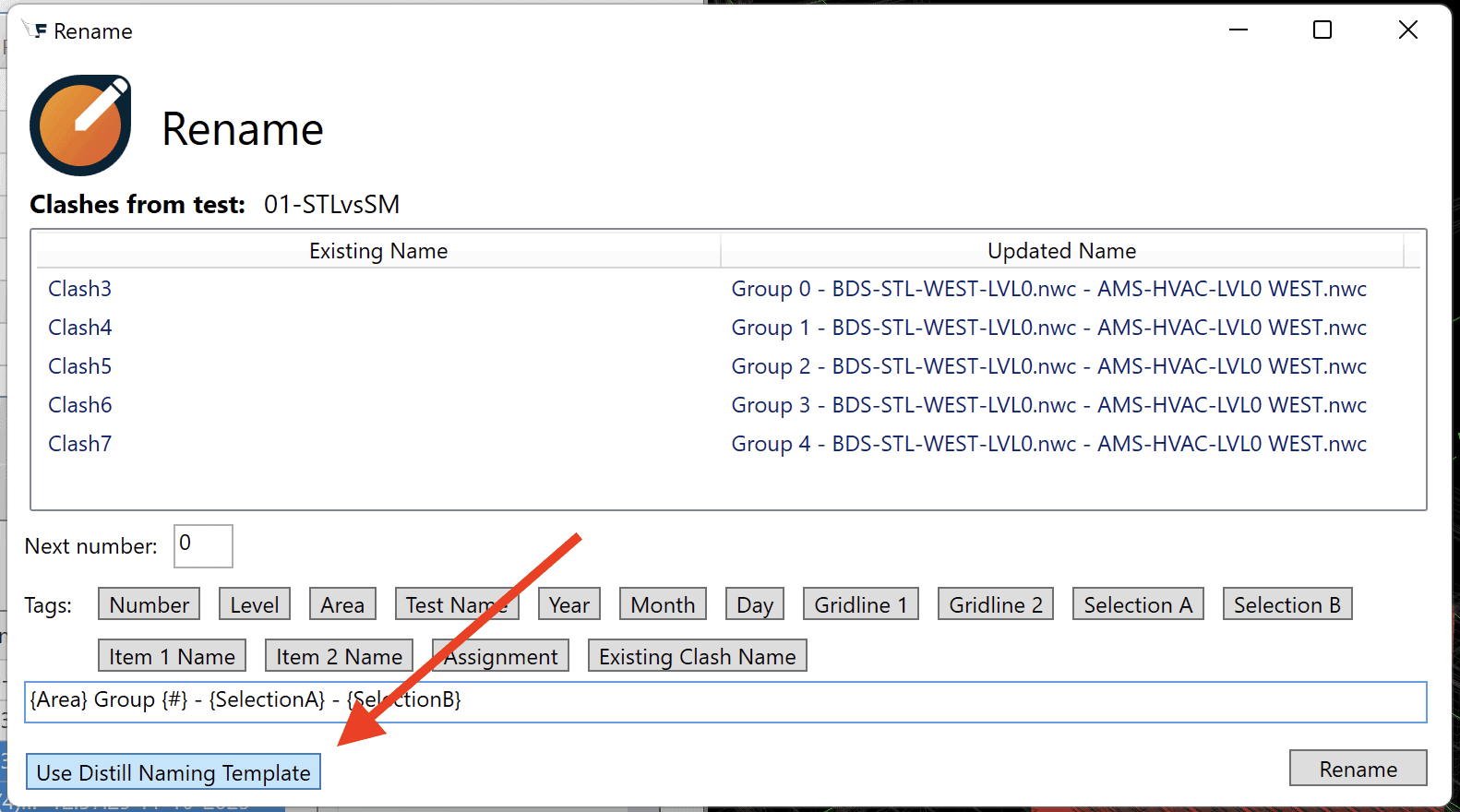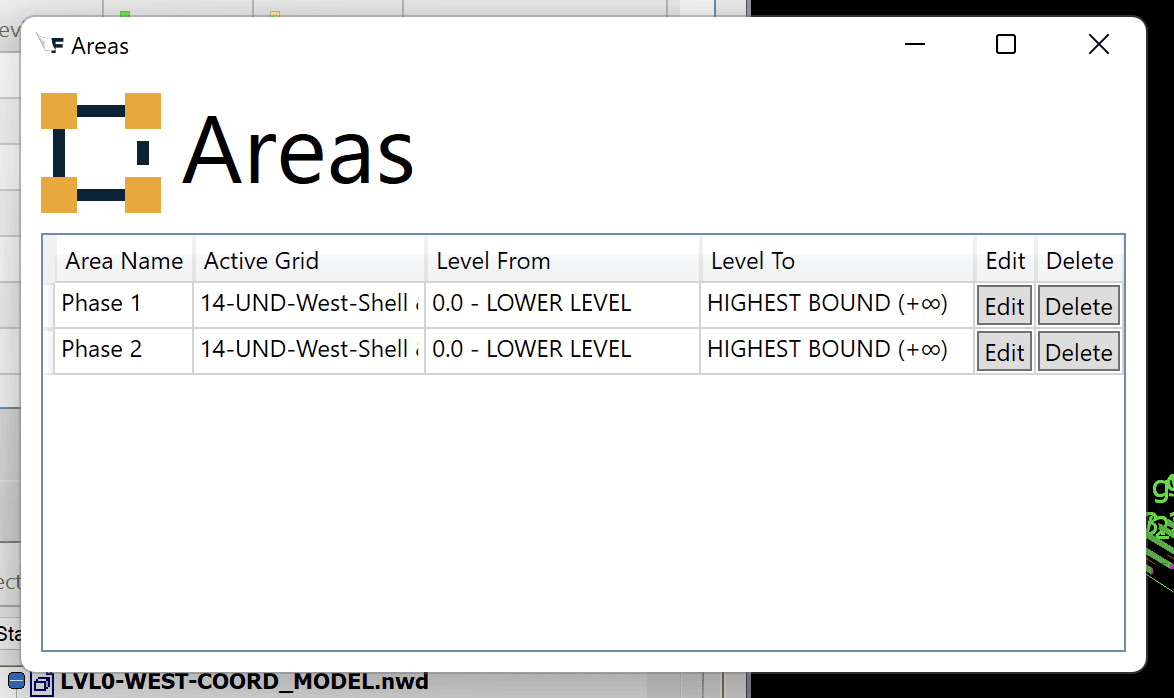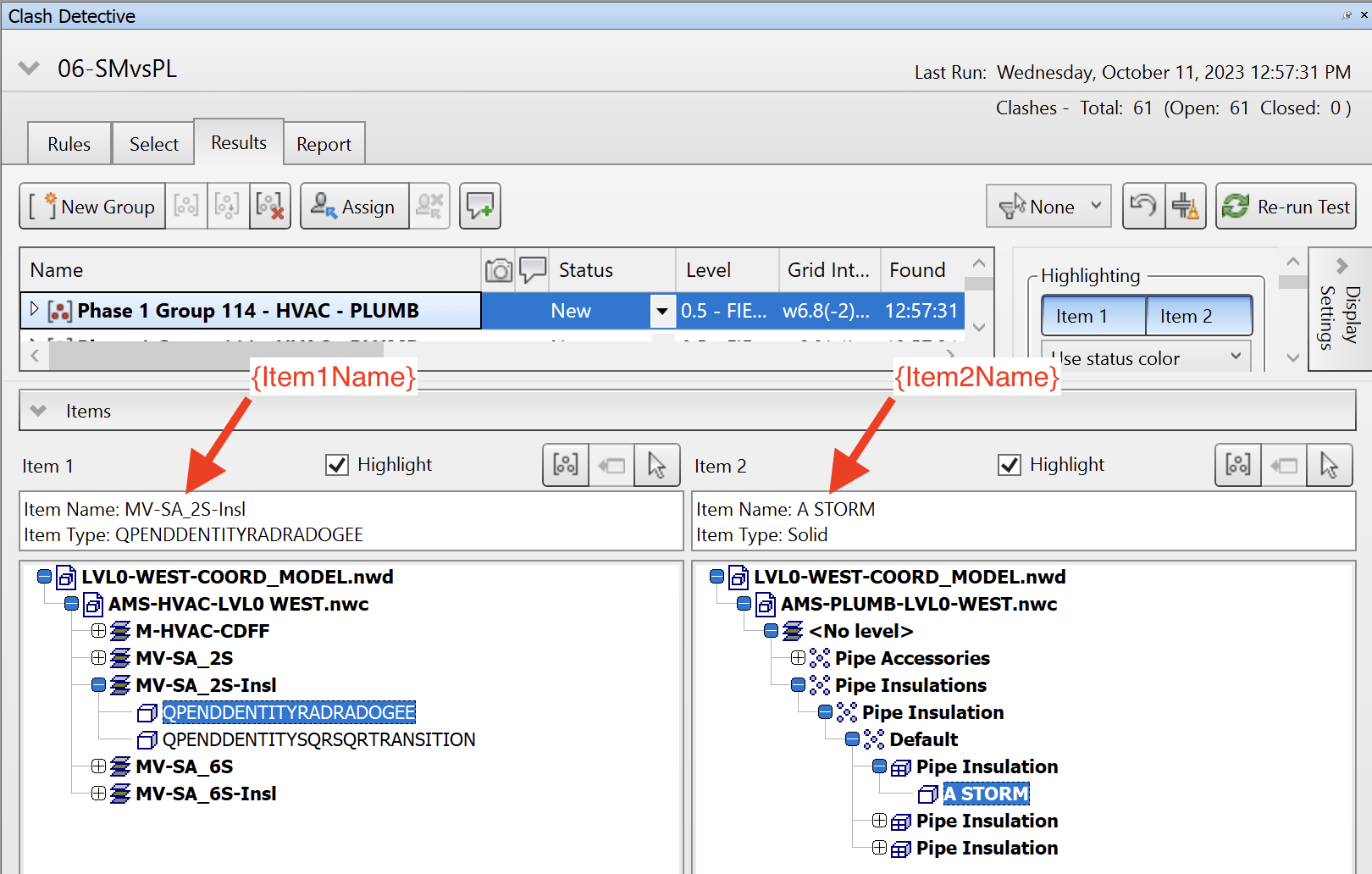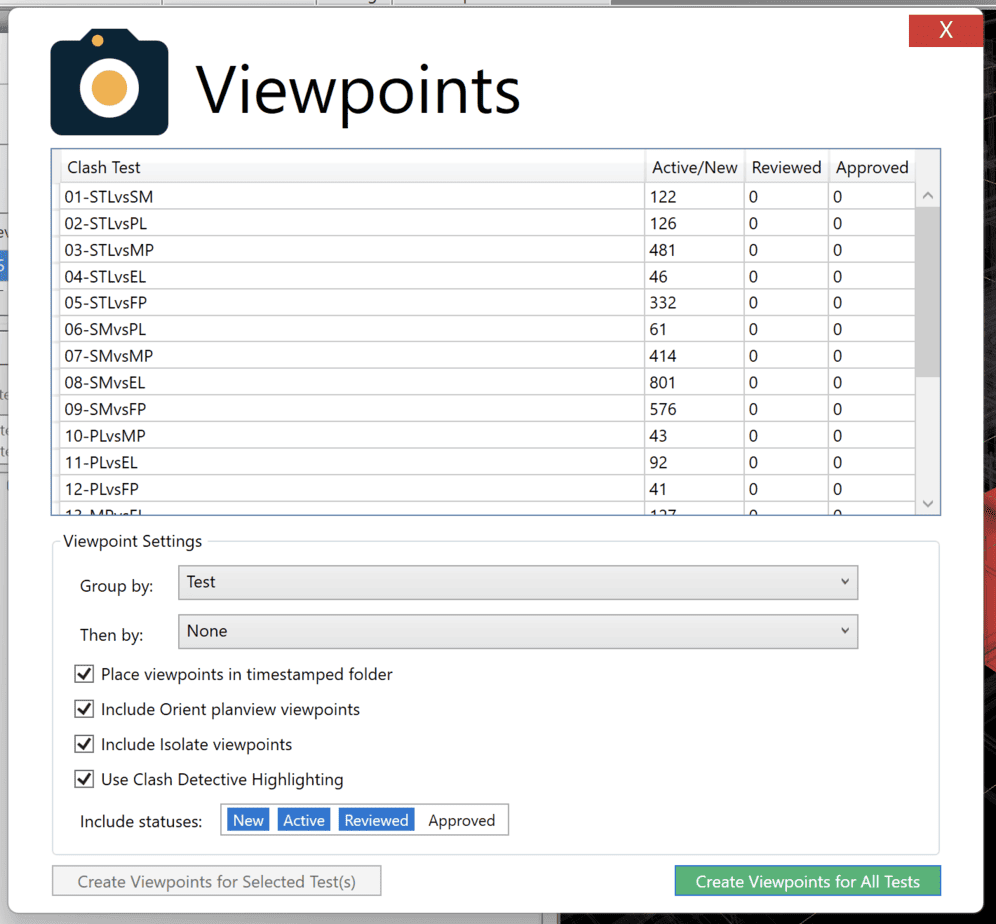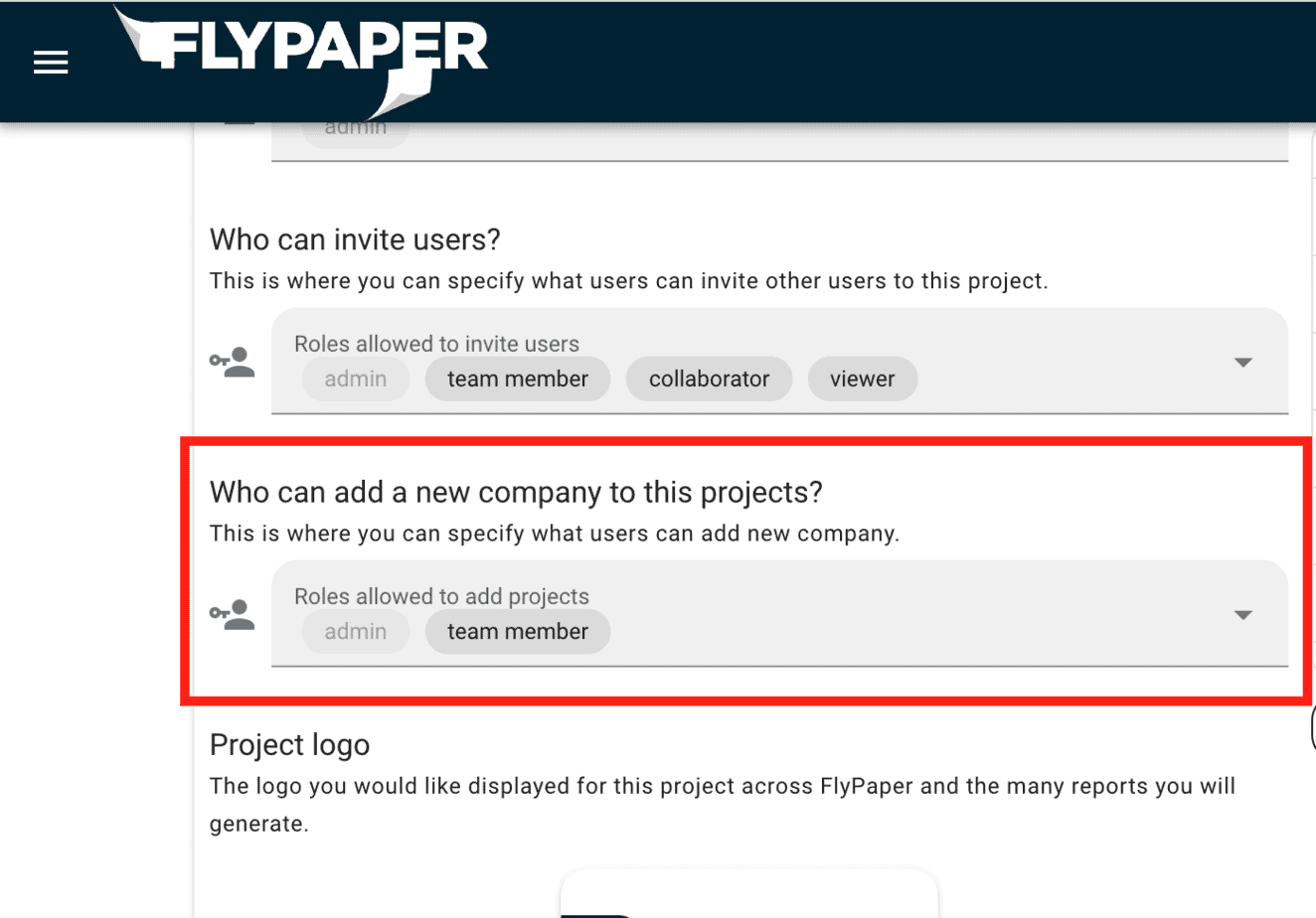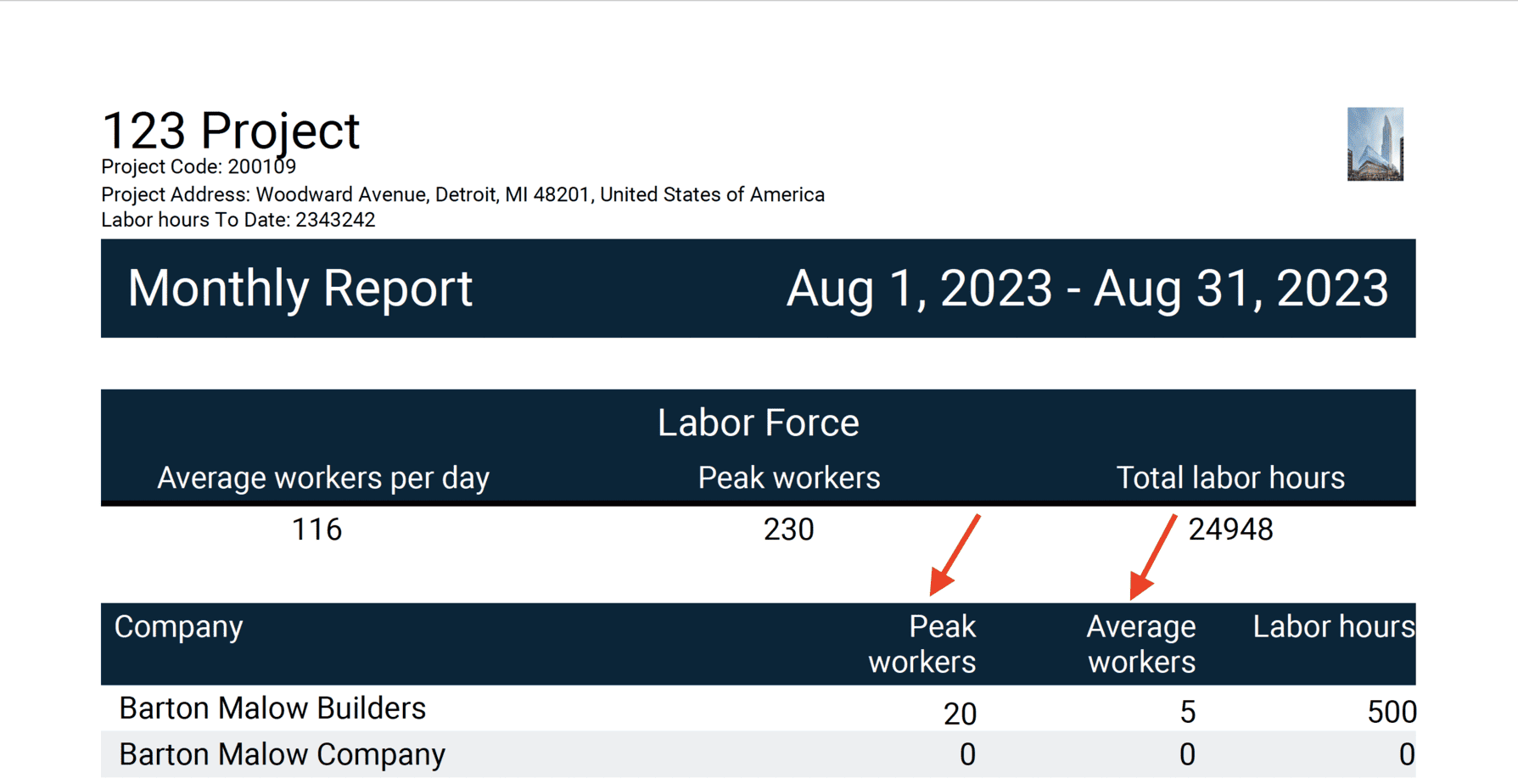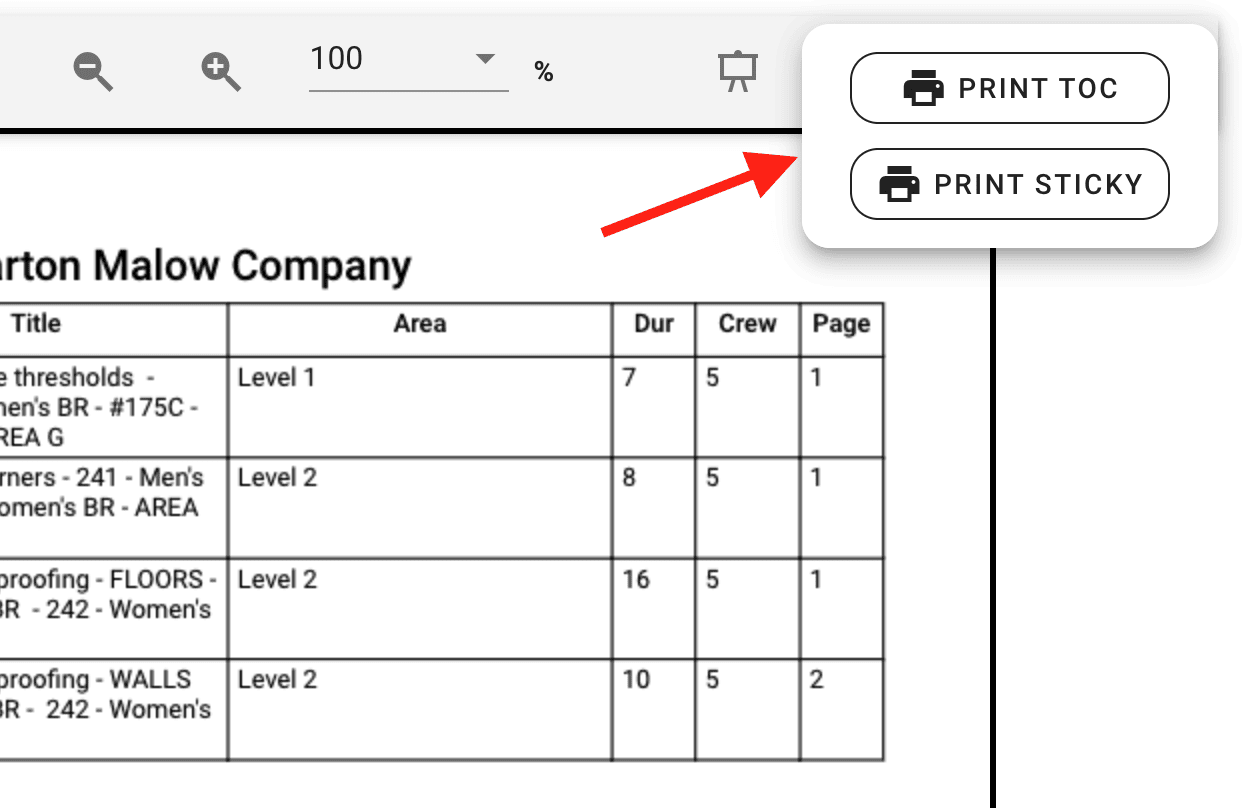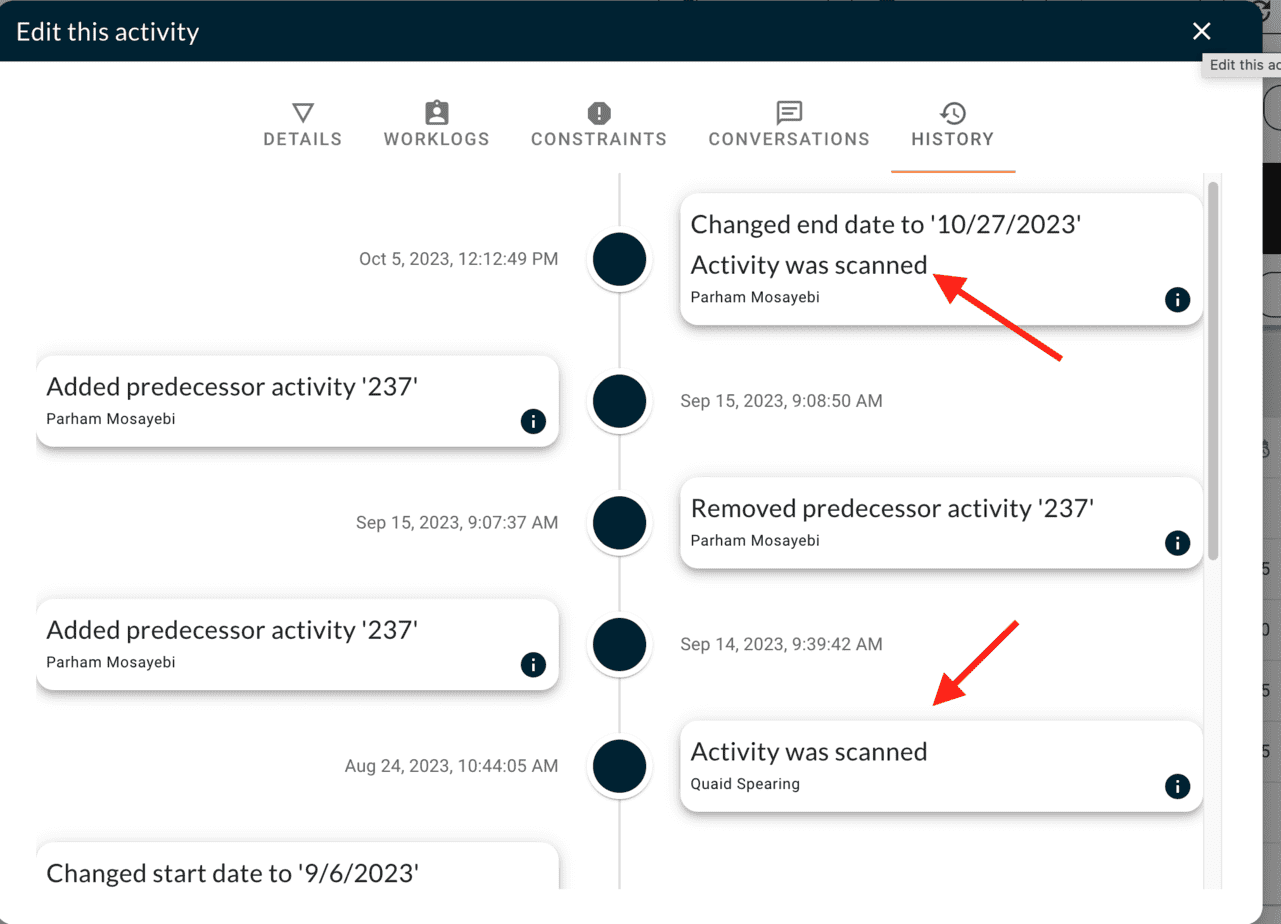What's new?
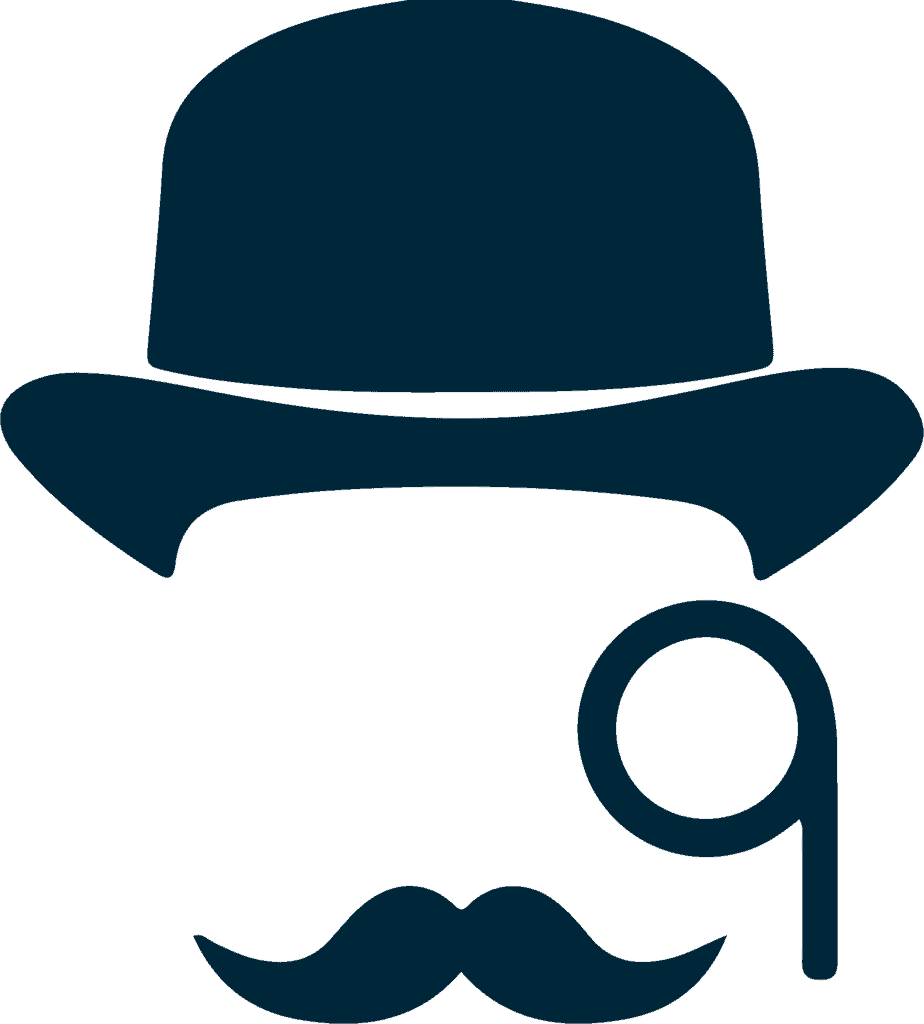
- Distill naming template in Rename
- New Areas list view
- Updated Item1 & Item2 name replacement
- Completely revamped Viewpoints feature!
- Procore integration and Orient bug fixes

- Set a role for who can add companies to a project
- Blank filter queries are now remembered

- Updates to the Weekly, Monthly and Yearly reports
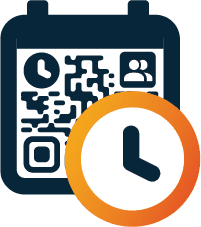
- Print TOC separately
- Print contractor specific blank stickies
- Last scanned date filter
- Add update date from the scanner
- Better date picker for date stickies
- Dates scanned history
- Last scanned date in UI
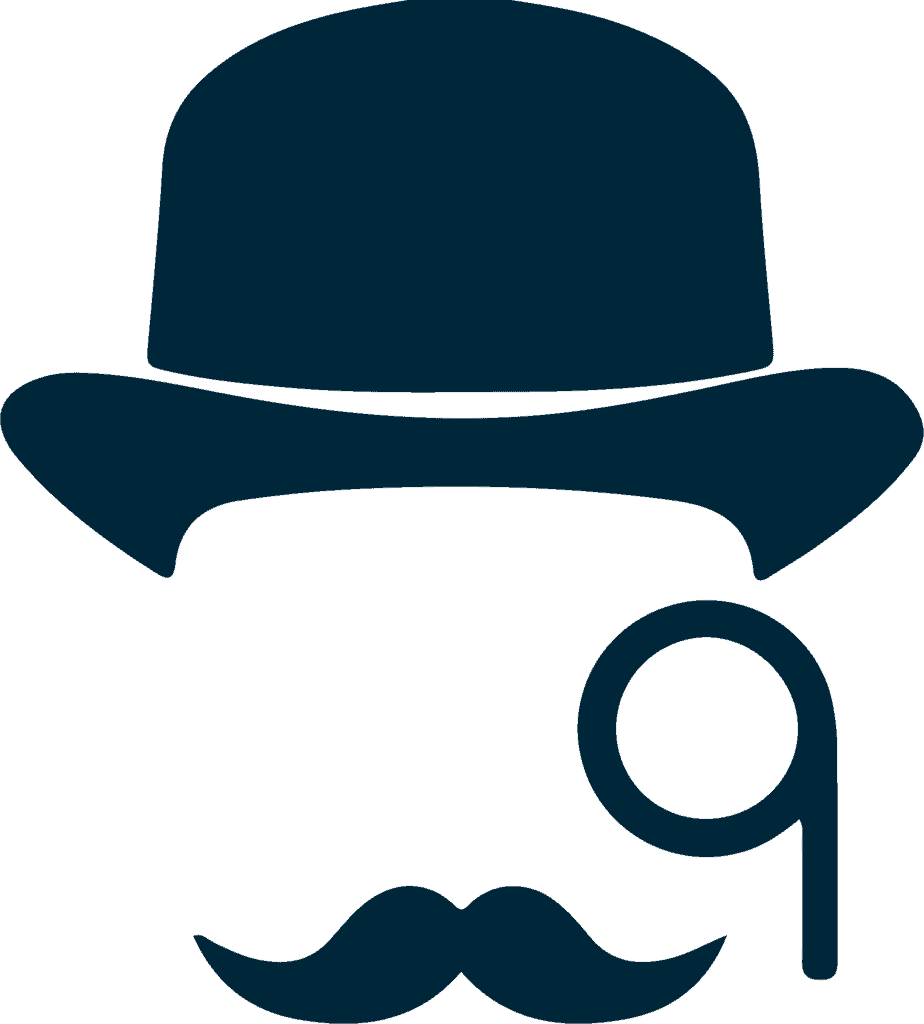
Sherlock
Our Navisworks plugin that unlocks a world of features and power-ups that Navisworks alone cannot provide.
New to Sherlock? CLICK HERE
Distill naming template in Rename
Have you ever been using Rename and wished you could use your Distill naming template? If you did then you likely had to close Rename, go to Settings, copy the template and reopen Rename to paste it in the box.
No longer is that such an arduous task, there is now a button in Rename to replace your current Rename template with your Distill group naming template! Just click it and poof it’s there!
New Areas list view
We’ve added a list view to the Areas feature. With this list view you can see all of the areas you’ve created in the model with the ability to edit their names and delete them. No longer will you need to click through the Level filter just to find an area or lose your areas due to the Active grid system changing in your model.
Updated Item1 & Item2 name replacement
Historically the {Item1Name} and {Item2Name} Distill group name tags were populated with the first clash in the group’s item names. This did not always match how the Clash Detective determined which item name to show which is the item that has the most clashes in the group. We have changed our algorithm to exactly match the Clash Detective item names.
Completely revamped Viewpoints feature!
Some users had issues with the Viewpoints feature taking a long time or never finishing. In order to address this issue we completely revamped the underlying code. It is now much faster than before and always completes its task. If you were having trouble with the old Viewpoints feature, please give this new one a try and let us know how it goes!
Bugs
We’re always hard at work squashing bugs!
- Procore issues were not being reopened if clash status changed back to new/active
- Fixed an issue where if an NWF was duplicated the Procore integration would create CI’s in the wrong model
- NWFs with ampersands in the name caused the Procore integration to not work
- Fixed Orient not reverting to the original viewpoint if all items were shown during the planview

Platform
The base we build from to create everything FlyPaper.
Set a role for who can add companies to a project
Previously any user with the role of Admin or Team Member could add company names to a project. Some users requested that only Admin’s be able to do that so we added an option for it in Project Admin. The default is still that Admin or Team Member roles can add company names but a Project Admin can now adjust that.
Blank filter queries are now remembered
Ever since we introduced powerful filters that are remembered even after refresh we had user requests to also remember when they had fully removed filters. With 3.1 we have added that. Now if a user removes filters in Daily or PlanScan, when they refresh no filters will be applied.

Daily
Our Superintendent reporting tool. Simply report what is happening on your jobsite.
New to Daily? CLICK HERE
Updates to the Weekly, Monthly and Yearly reports
Previously the weekly, monthly and yearly reports had a “workers” column that was the sum of each day’s workers for that time period. That statistic wasn’t very useful since it was not a good representation of unique workers on site. In the 3.1 update we have removed this column and replaced it with two more useful statistics.
The new columns are “Peak Workers” and “Average Workers”. Peak workers tells you the most people a company had on site in a single day during that time period and Average workers tells you the average number of workers a company had onsite during that time period.
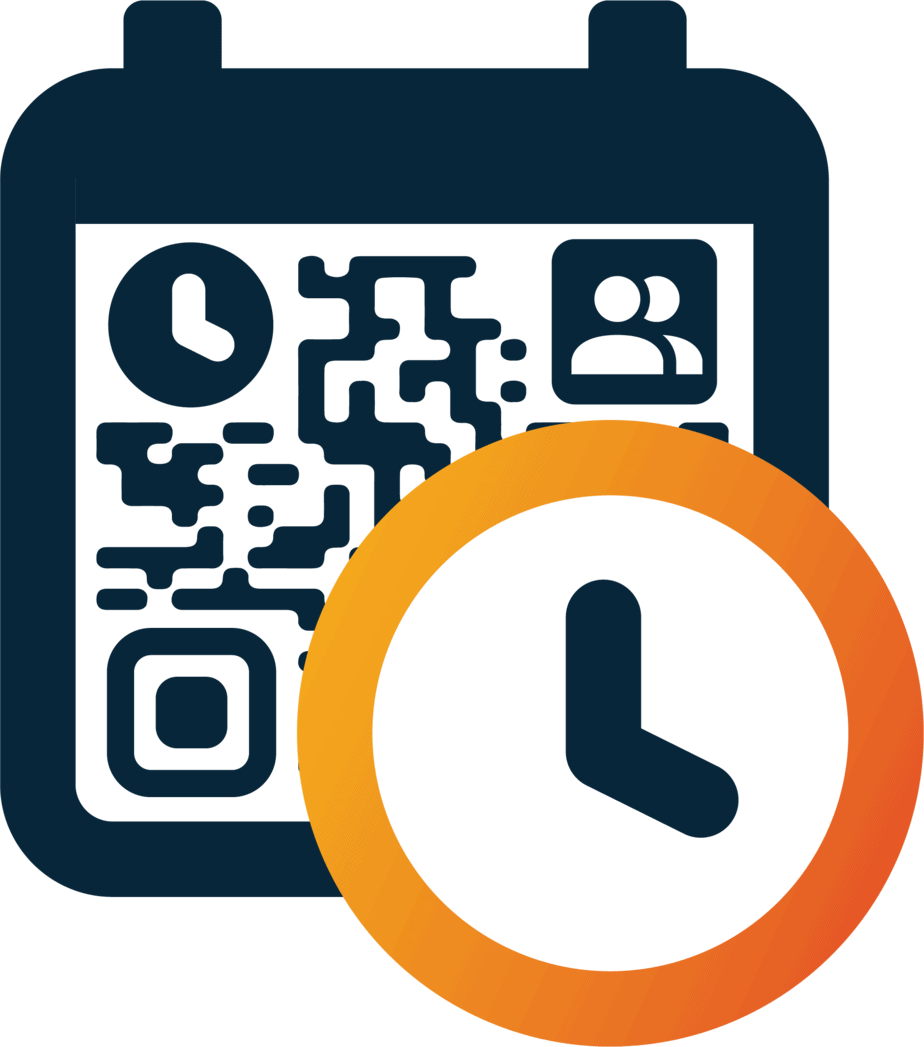
PlanScan updates
A virtual and physical pull planning solution, currently in private beta.
Want to know more? Contact us at support@flypaper.com
Print TOC separately from the print button
In release 2.12.0 we introduced the ability for a user to download the table of contents of activities as a separate pdf to print. In 3.1.0 we have also added this ability to the direct print button within the preview window.
Print blank stickies for a specific contractor
The ability to print blank sticky notes for use during a pull planning session was introduced in version 2.12.0. In 3.1.0 we have added to this feature the ability to print contractor specific blank sticky notes. These have that contractors color and logo pre-printed on them so they match their other activity stickies on the board.
Filter activities by last scanned date
We are now tracking the date and time of when each activity is scanned by the scanner. Now that we have this data we have also introduced the ability to filter on the date an activity was last scanned so that you can quickly verify what was scanned during an update.
Add update date right from the scanner
Keep forgetting to create an update date after scanning activities? Well now the scanner asks you if you’d like to create one automatically. Now there’s no more excuses.
Better date picker for date stickies
Previously in order to pick dates to print you had to click on the dates one by one. This is very tedious for printing a lot of dates. But now we have introduced picking date ranges and the ability to pick premade ranges like “Next Week” or “Next Month”
Dates scanned in activity history
Since we are now tracking when activities are scanned we have also added this information to all of the activity history tabs for you to be able to reference.
Last scanned date easily accessible
The last scanned date is now displayed when you hover over an activity in the timeline and is also shown in the activity card and list views for quick reference.
Bugs
Bug fixes for the scanner
- Date picker was unable to pick a date in the future when scanning a blank sticky with the mobile scanner.
- Scanning milestones was not working previously. It has been fixed with this update.
We want to hear from you!
You can easily share feedback and bugs with us by clicking the feedback button in the App Bar, and through there you can attach screenshots and files to help document what you’re trying to share with us.
FlyPaper Academy
Want some pro tips on how to use Sherlock or Daily? We’ve got you covered, you can check out our series of tutorials that show you how to get the most out of FlyPaper’s products.