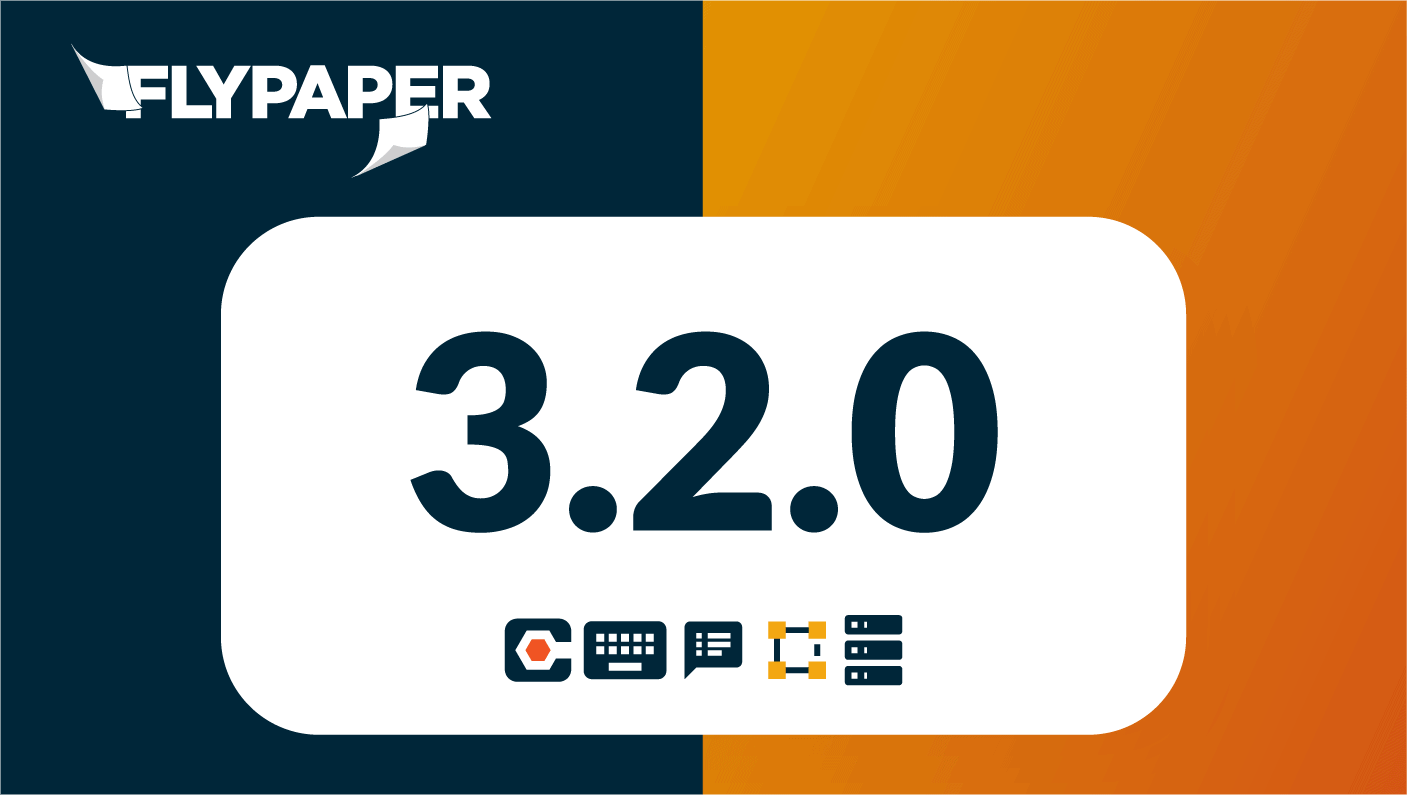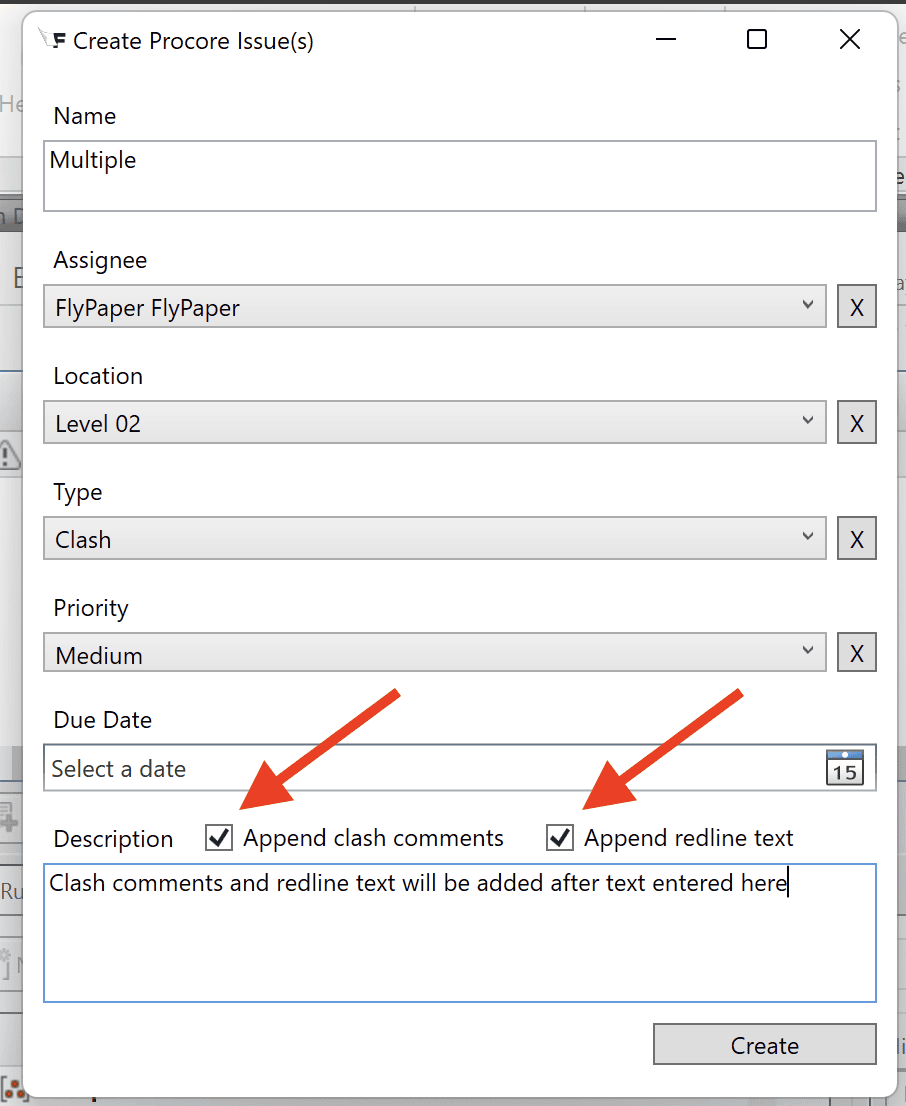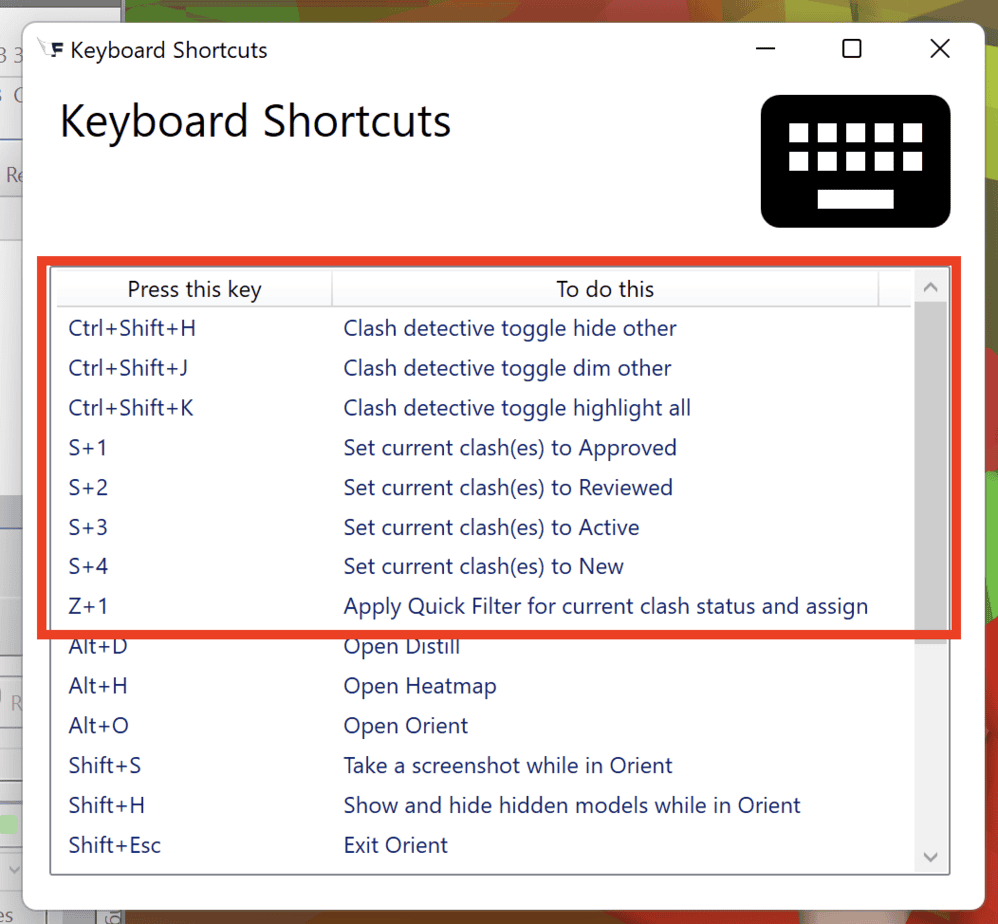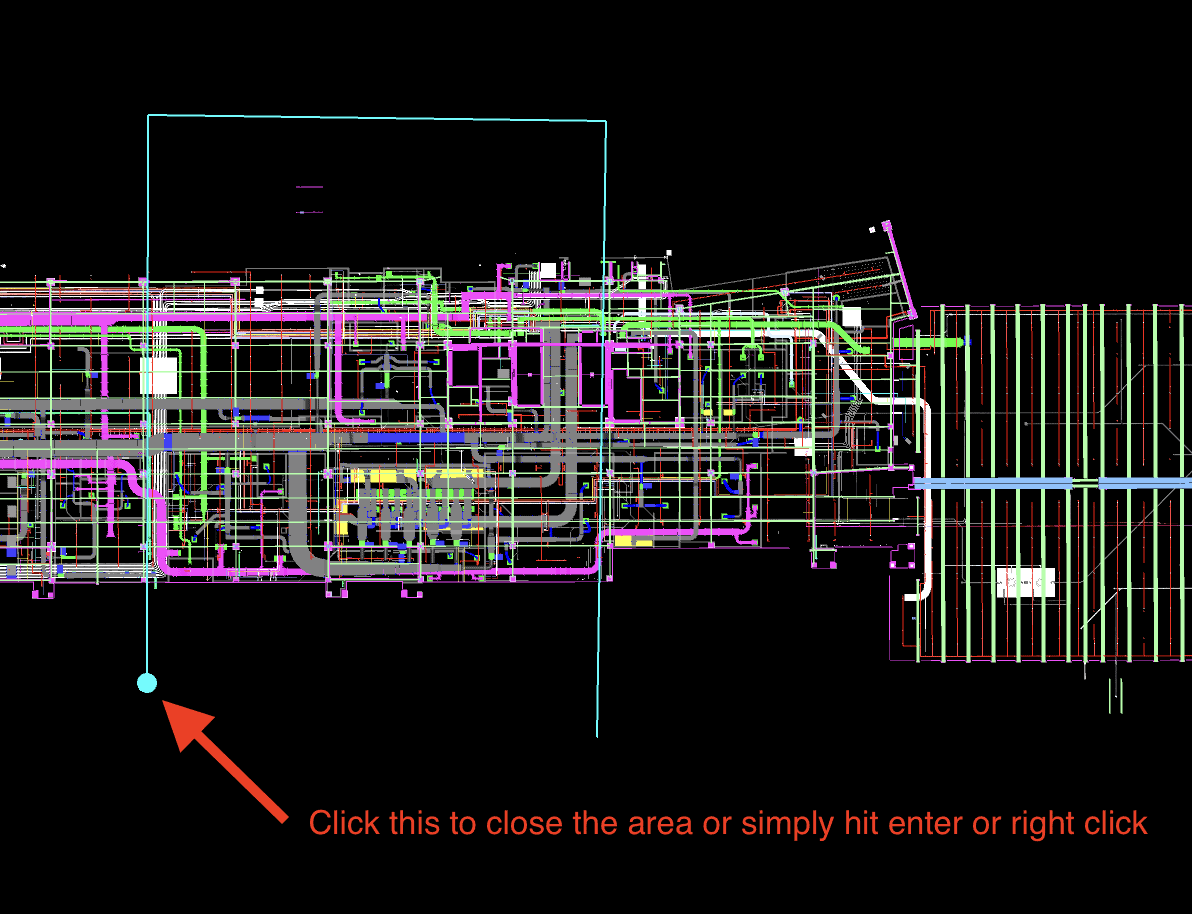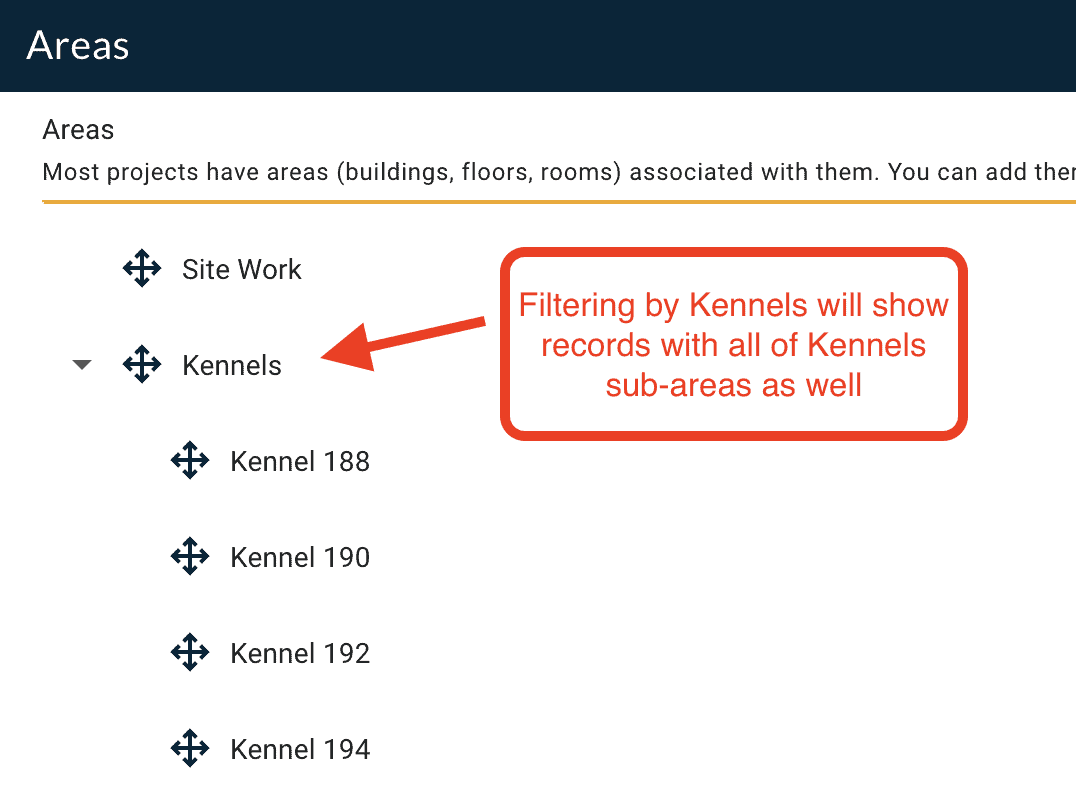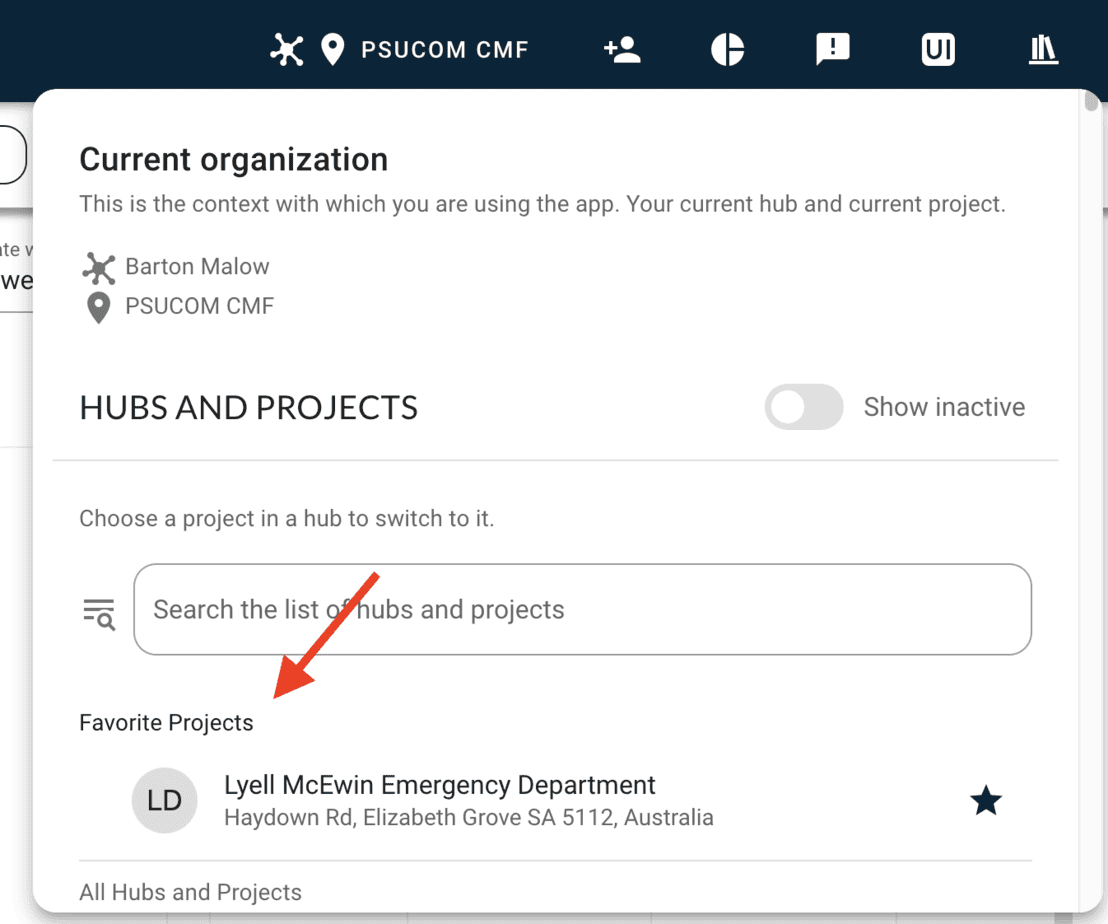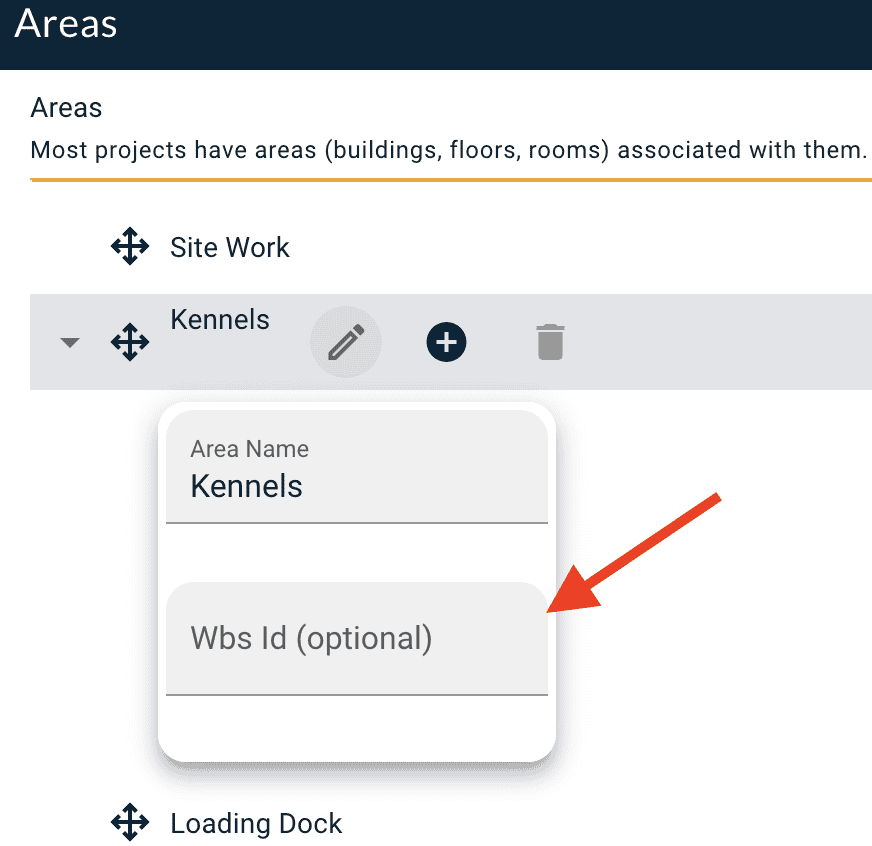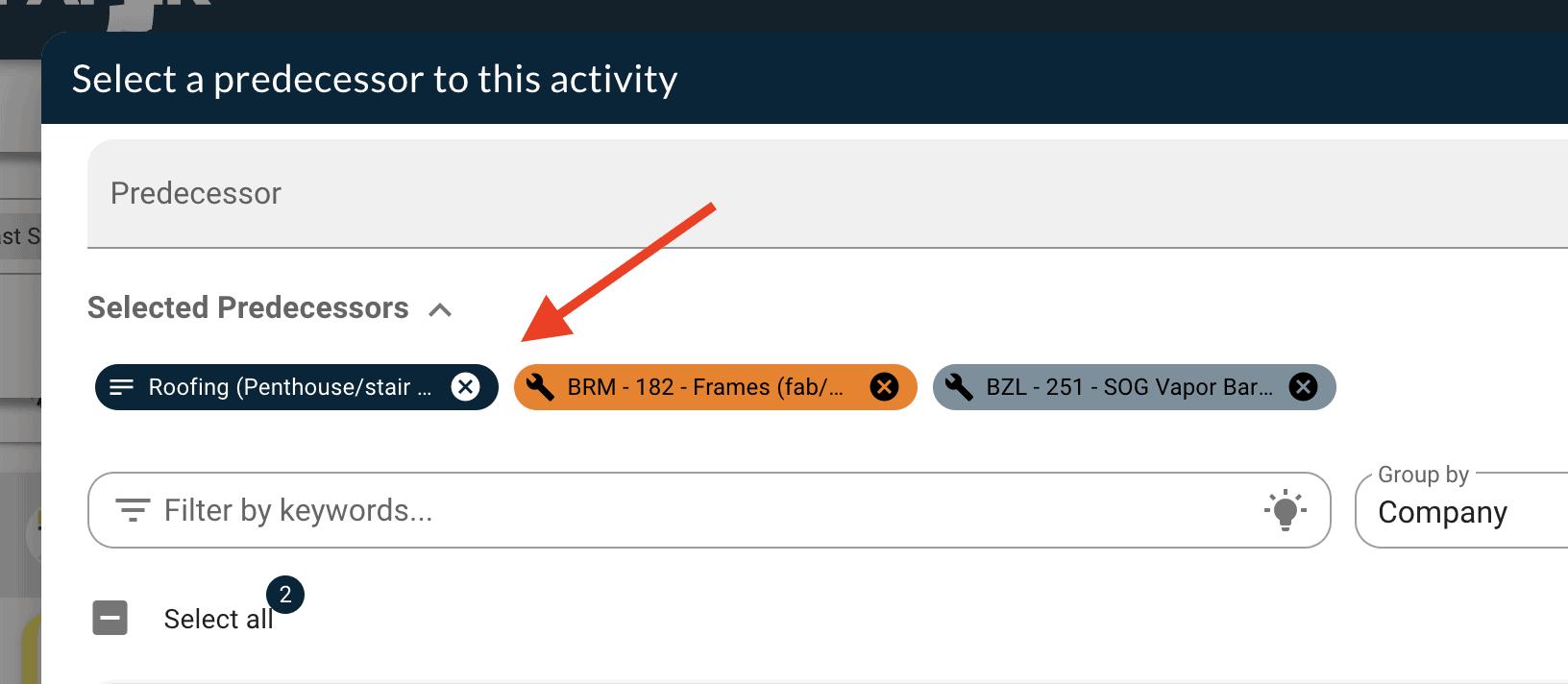What's new?
An icon that shows you when a clash is connected to Procore? Clash comments and redline text syncing to Procore? All kinds of Clash detective shortcuts? Yes, yes and yes! Plus a bunch of other quality of life improvements for PlanScan, Project favoriting in Daily, and all kinds of fun goodies to kick off 2024.
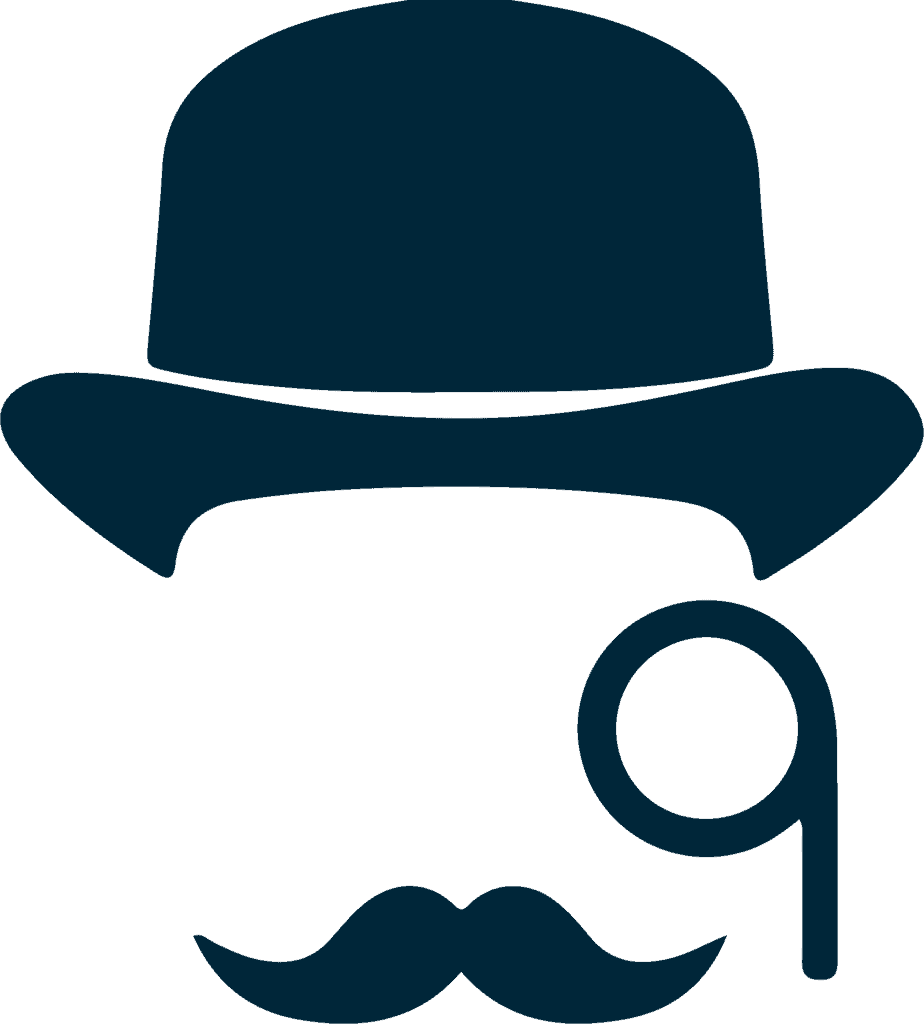
- Procore logos next to linked clashes
- Clash comments and redline text to Procore CI description
- Updated Item1 & Item2 name replacement (Again)
- Shortcuts you never knew you could have

- Filter by area, show sub areas
- Favorite any project

- Bug fixes
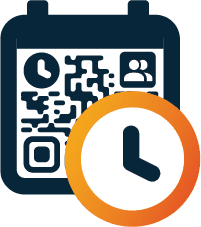
- Improved importing of P6 activities
- Constraints now automatically resolve
- Easier management of selected predecessors
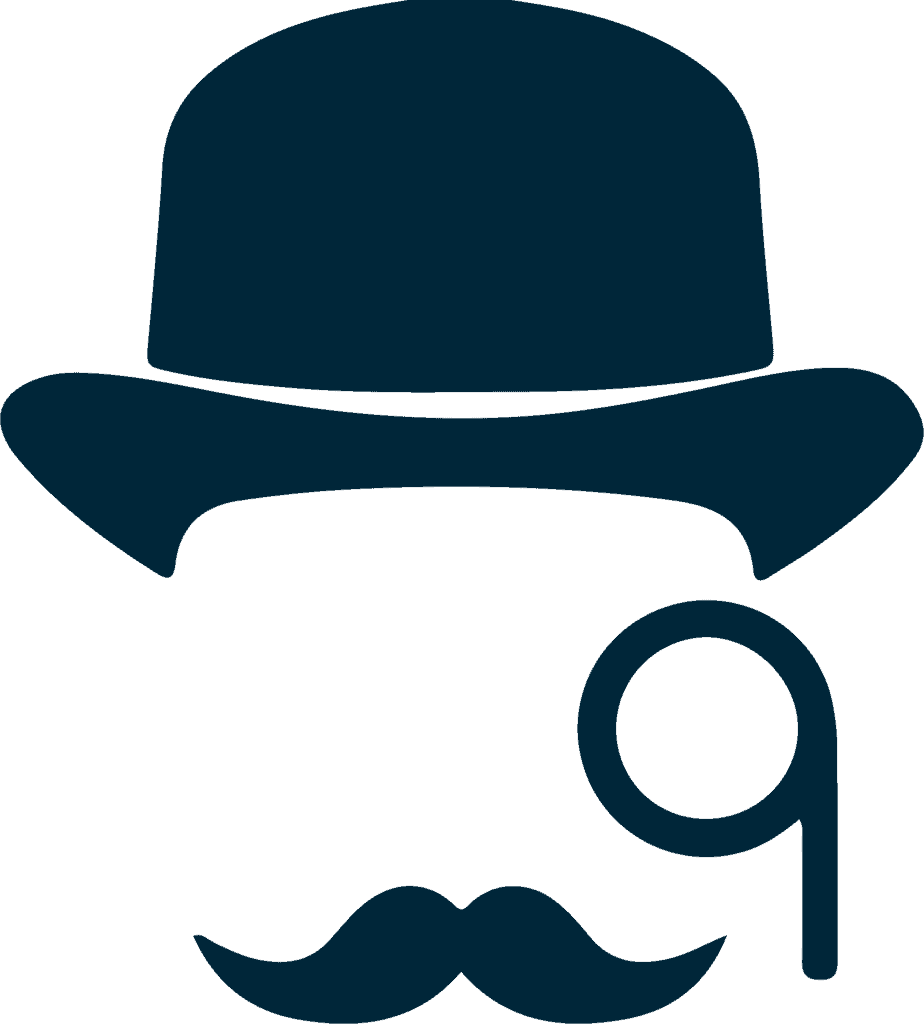
Sherlock
Our Navisworks plugin that unlocks a world of features and power-ups that Navisworks alone cannot provide.
New to Sherlock? CLICK HERE
Procore logos next to linked clashes
Previously, it was impossible to tell which clashes were already linked to Procore CI’s just by looking at the clash detective. We now add a Procore logo next to the clash name as an indicator that it has been linked.
Clash comments and redline text to Procore CI description
When creating Procore Coordination issues via Sherlock you can now choose to include clash comments and/or clash redline text in the description field of the created issue. This will be appended to whatever you write in the description field in the dialog.
Updated Item1 & Item2 name replacement (Again)
In this release we have changed this again to hopefully work with everyone’s workflow. You can now customize what we pull into the Item1 & 2 name tags by reordering your Quick Properties. We now always pull the first Quick Property as the name. See the video for a more detailed breakdown of this.
Shortcuts you never knew you could have
Have you ever wondered why there are no keyboard shortcuts for the clash detective? So did we and now you have them! We have implemented shortcuts for highlight all, dim other, hide other and clash status changes. We even added one that applies a quick filter for status and assignment (something Navisworks doesn’t have built in).
Closing an Area got a lot easier
The Enter key now closes an area you are drawing. Right mouse click also does this. Note: You must have already drawn at least 3 vertices for these shortcuts to work.
The threshold for closing an area by clicking near the first point has been increased to more easily click it. It also now shows a dot the size of the threshold.
Bugs
We’re always hard at work squashing bugs!
- Fixed an issue causing Viewpoints to say it finished but no viewpoints were actually saved.
- Fixed an issue with saving viewpoints without using the timestamped top-level folder.
- Fixed an issue where Rename would not find related Areas for a clash if you had not previously used Distill or the Area tool in this Navisworks session.

Platform
The base we build from to create everything FlyPaper.
Filter by area now shows that area and its sub areas
Previously if you filtered by a specific area our filters would remove all records that did not exactly match that area. Now when you filter by an area we show all records that match that area as well as any of its subareas.

Daily
Our Superintendent reporting tool. Simply report what is happening on your jobsite.
New to Daily? CLICK HERE
Bugs
No new features were added to Daily in this release but we did squash some bugs.
- Resolved an issue where using the report generator to download many daily reports at the same time was failing for large projects.
- You can now read the entire description of a worklog when it is read only for you. It was previously cut off.
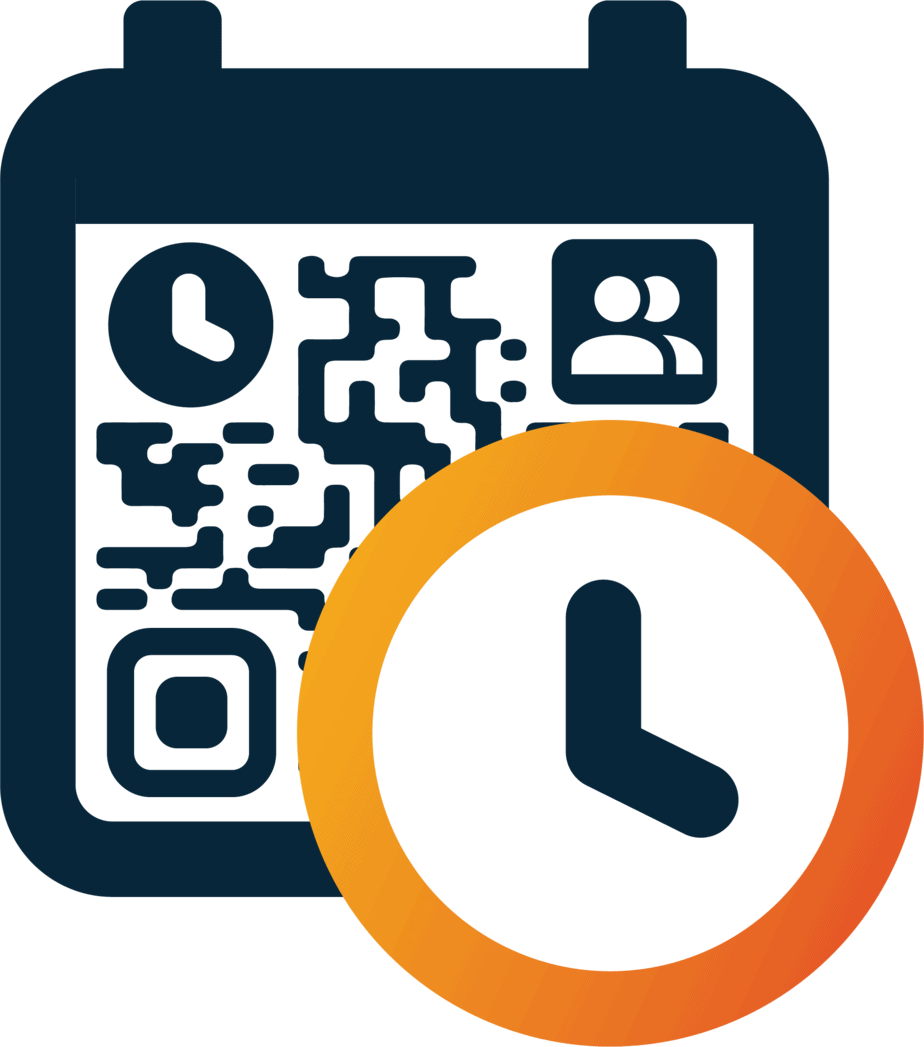
PlanScan updates
A virtual and physical pull planning solution, currently in private beta.
Want to know more? Contact us at support@flypaper.com
Improvements to importing P6 activities
You can now associate your P6 discipline codes with a Company in FlyPaper so that PlanScan can automatically map activities to their respective companies on import.
- You can now associate your P6 WBS codes with Areas in FlyPaper so that PlanScan can automatically map activities to their respective Areas.
- Crew size is now optional since crew size isn’t typically in P6. Most users were just entering 1 and never updating it.
Easier management of activity predecessors
Previously if you wanted to remove a predecessor from an activity you had to find it in the long list of activities to uncheck it. Now all of the currently selected activities are shown at the top of the dialog with X buttons for you to remove them quickly.
Constraints now automatically resolve
If all of the activities that are constrained by a constraint are marked as complete then the constraint will be automatically resolved
Bugs
- Fixed issue where the PlanScan lock banner would not disappear when switching between projects
- Fixed the Unlock button in Constraints
- Fixed an issue with blank sticky notes causing the print preview to not show up.
- Fixed an issue where creating a company from an Activity’s company field did not actually create the company.
- Corrected a miscalculation on the PPC report.
- Fixed an issue where the Timeline would zoom way out as you added or removed filters.
We want to hear from you!
You can easily share feedback and bugs with us by clicking the feedback button in the App Bar, and through there you can attach screenshots and files to help document what you’re trying to share with us.
FlyPaper Academy
Want some pro tips on how to use Sherlock or Daily? We’ve got you covered, you can check out our series of tutorials that show you how to get the most out of FlyPaper’s products.