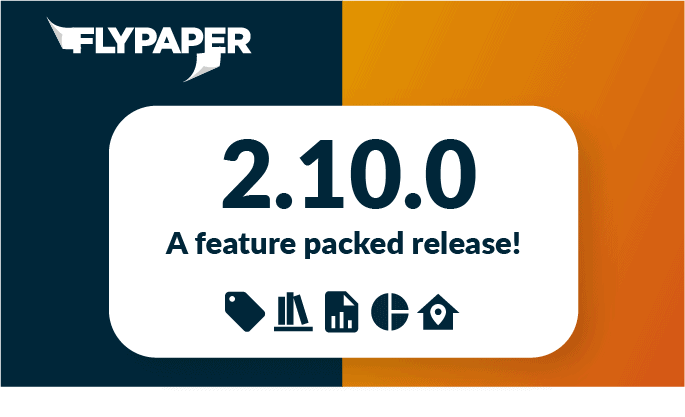What's new?
From being able to flip a toggle just to see what you’ve added to a Daily to a new and improved look ahead report, across PlanScan and Daily we’ve focused on beefing up and tweaking your favorite features with a slick update we know you’ll enjoy.
Jump to
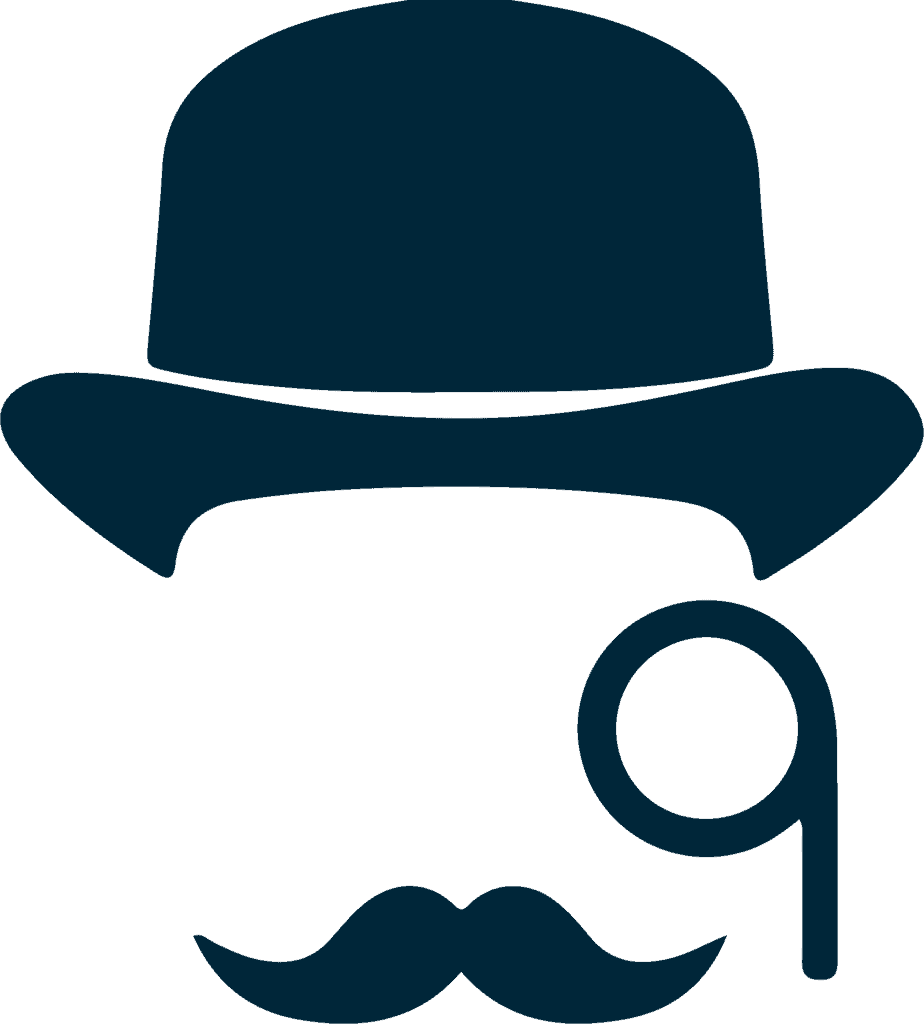
Sherlock
Our Navisworks plugin, built to give you all the features and power ups that Navisworks won’t ever give you.
New to Sherlock? CLICK HERE
Our 2.10.0 milestone saw a lot of internal work on Sherlock to pave the way for our upcoming features. We’re looking forward to releasing our Procore integration in 2.11.0 and our new reporting features in 2.12.0

Daily
Our Superintendent reporting tool. Simply report what is happening on your jobsite.
New to Daily? CLICK HERE
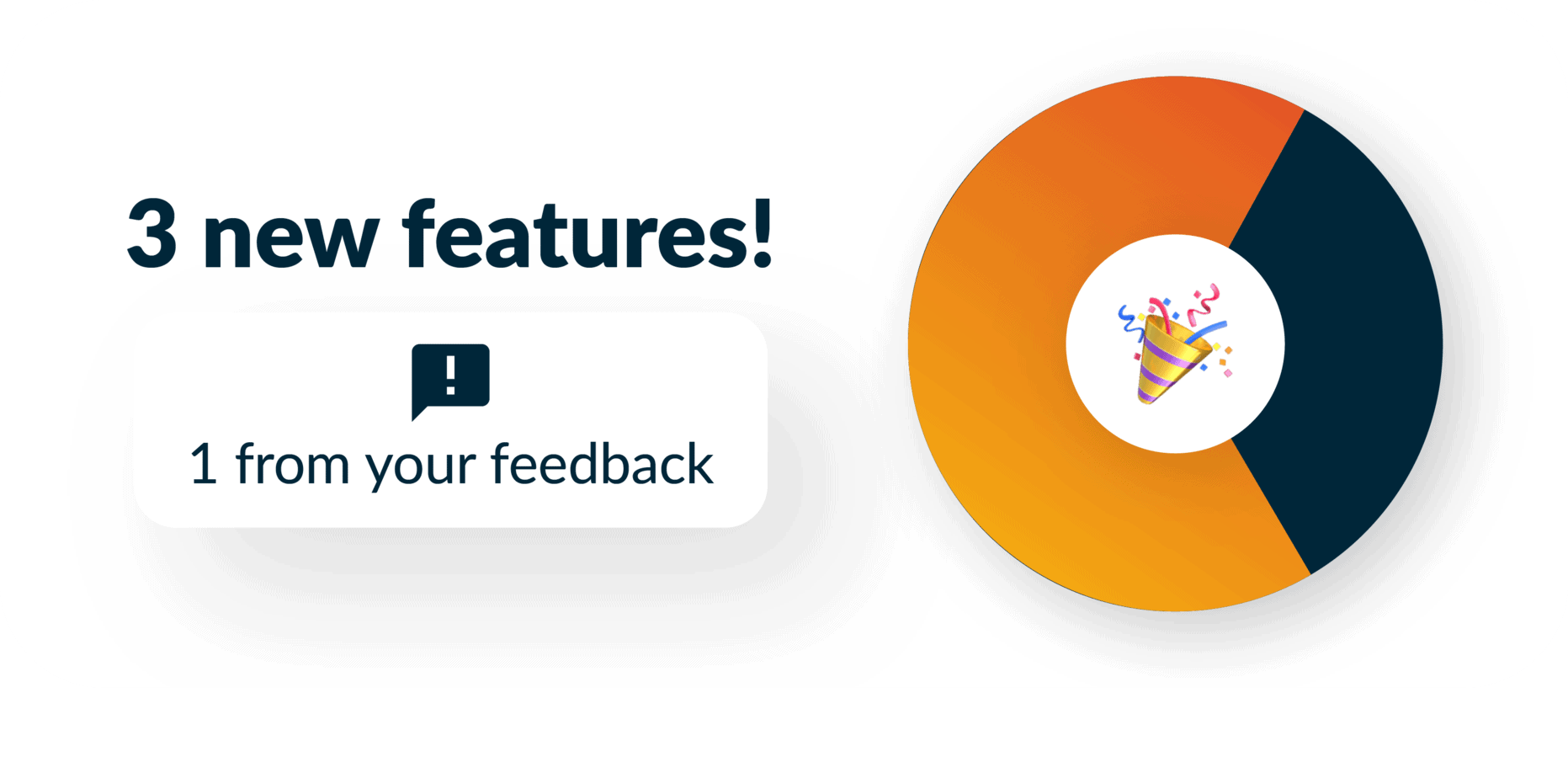
Inclement weather now prompts for more details
We released the inclement weather toggle and report back in 2.9.0, and since then we’ve had some great feedback from users! To address some of that feedback in 2.10.0 when a user hits the inclement weather toggle on a worklog they are now prompted for more information to be included on the report. Specifically they are asked to provide an estimate of time lost and a description of the weather event.
Focus on your Worklogs and Notes
We’ve added a new Hide filter throughout the application for you to quickly hide everything written by other people so that you can focus on your own work. The new filter is called Hide Others and when applied will hide other user’s Worklogs, Notes, etc.
Bugs
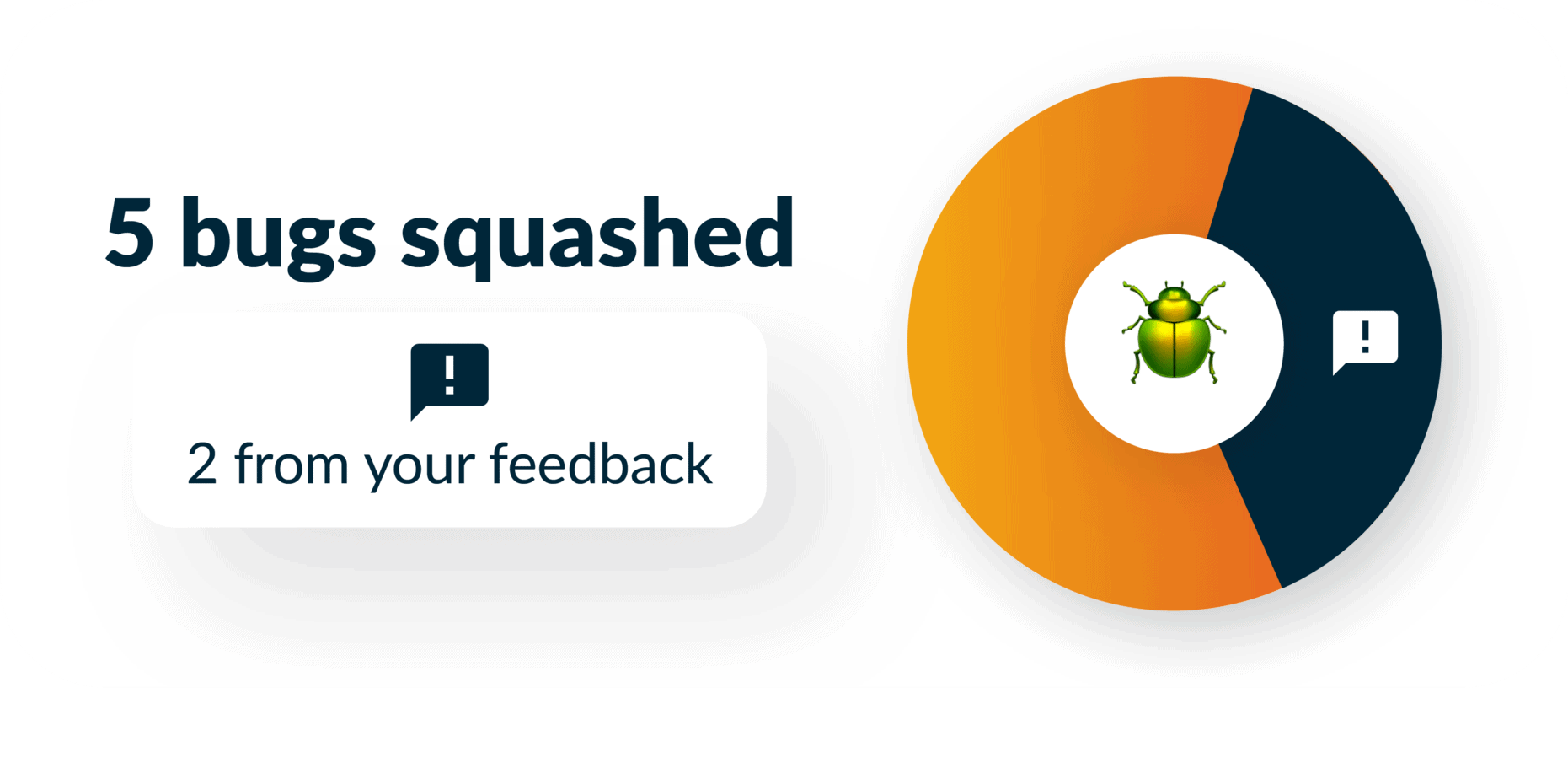
We’re always hard at work squashing bugs! All of them from this milestone were minor and aren’t worth wasting your time with.
Some users were stuck in onboarding
In some projects when a brand new user was added to the project they would be brought to the onboarding screen but would have no way to close it. This only effected projects with very long project names. A bug fix was deployed that corrected the problem and allowed those users to get out of onboarding.
Areas on mobile
In version 2.9.0 we introduced the ability to pick multiple areas for a worklog. This unfortunately caused a problem on the mobile application where users were unable to select any areas via the iPhone app. This was corrected in 2.10.0.
Some users experienced mobile app crashes upon login
After version 2.9.0 was released some users were unable to login to the mobile app without it crashing. This was caused by those users not having profile pictures, which should have been optional but was not. This was fixed on September 29th.
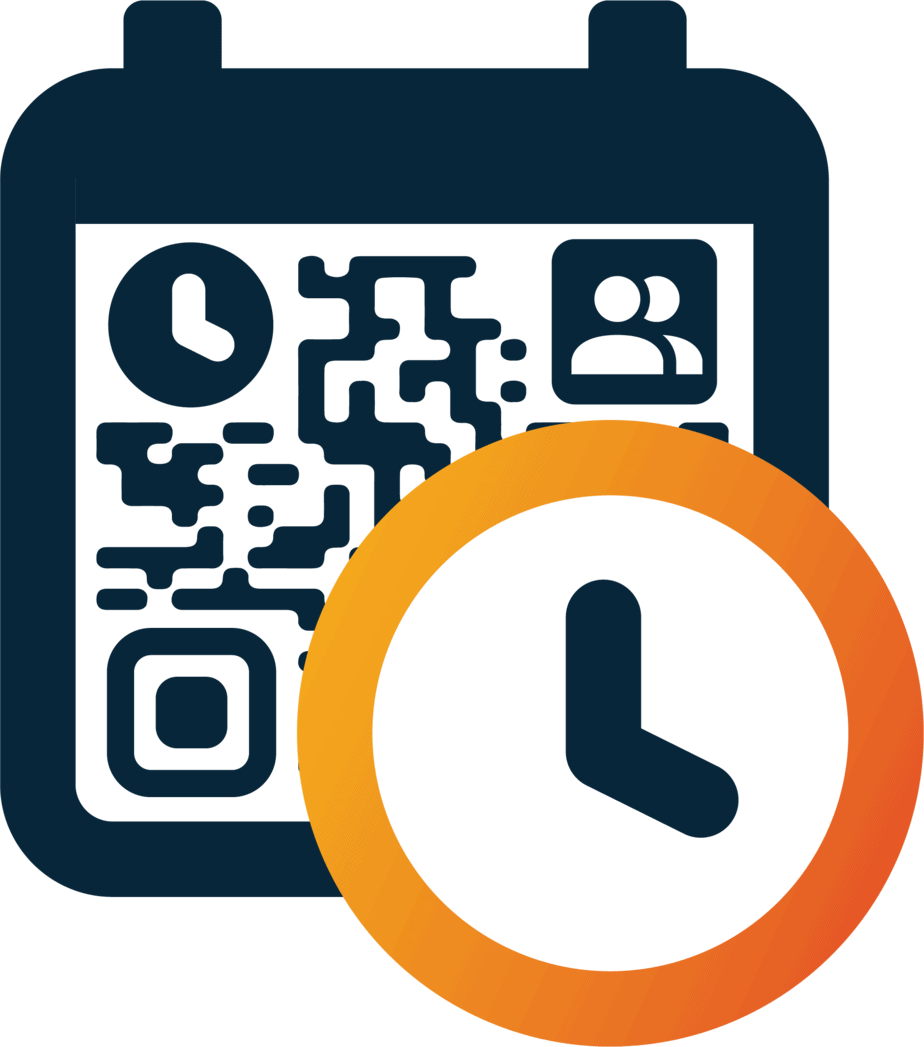
PlanScan updates
A virtual and physical pull planning solution, currently in private beta.
Want to know more? Contact us at support@flypaper.com
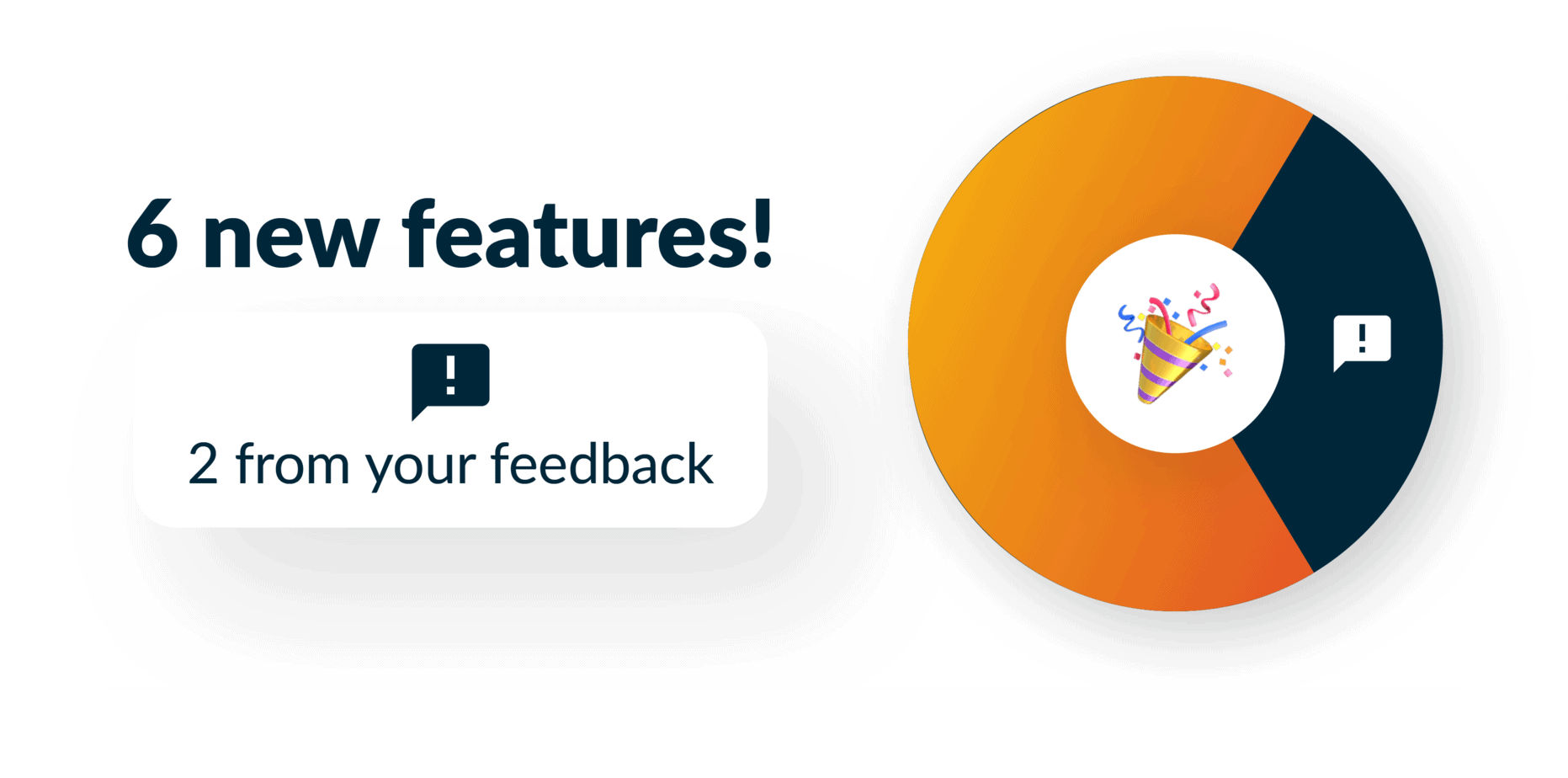
New look ahead report
The old look ahead report that also included PPC and the week prior’s activities has been removed in favor of a new look ahead report that only shows a look ahead of activities. You can now choose any number of weeks to look ahead as well.
Update Dates
We have added a concept of Update Dates to PlanScan. When you and your team have finished updating the board, you should now hit the Update Date button to save the date and time for later use in reports. Prior to this feature PPC and look ahead reports assumed you updated each week on Friday. Now your PPC graphs actually be based on when you updated. Even if you update monthly, bi-weekly, weekly, daily, or hourly, now the reporting will just work.
View worklogs related to an activity right from the activity
Previously you could see which activities were related to a specific worklog from the worklog but you were unable to see which worklogs were related to an activity when viewing the activity in PlanScan. Now you can!
Tag your activities for better sorting
You can now tag your activities with any number of information. This is useful for sorting and filtering your activities. For example, if you have some activities in Phase planning and some in Weekly work planning you can now tag those activities so that you can easily differentiate them.
Tutorials
The team has worked hard on producing many new tutorials, check them out in the documentation section of the app!
Bugs
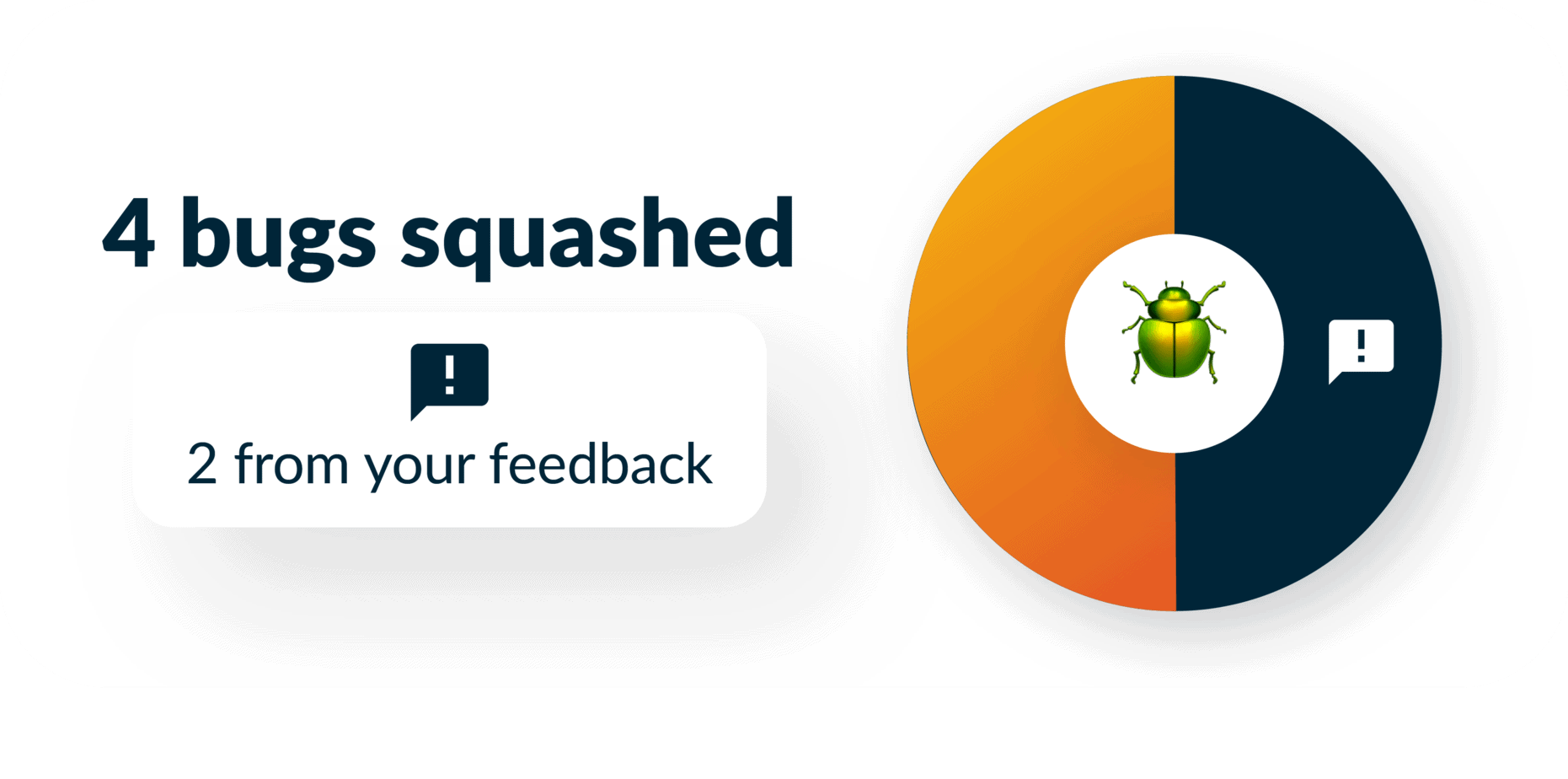
We’re always hard at work squashing bugs!
Importing activity fixes
In 2.10.0 we fixed two bugs in the importing of activities. Excel documents with blank columns previously broke the upload and we had a bug where predecessors were no longer importing, both of those issues have been corrected.
We want to hear from you!
You can easily share feedback and bugs with us by clicking the feedback button in the App Bar, and through there you can attach screenshots and files to help document what you’re trying to share with us.
FlyPaper Academy
Want some pro tips on how to use Sherlock or Daily? We’ve got you covered, you can check out our series of tutorials that show you how to get the most out of FlyPaper’s products.